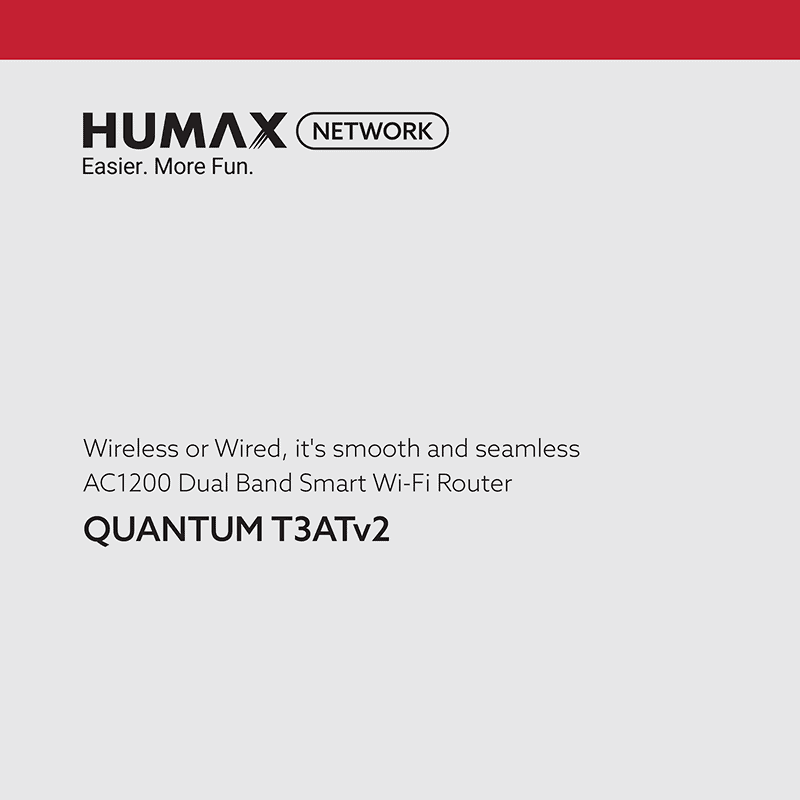Humax Quantum T3ATv2 AC1200 Multi-Function Router User Guide
Download PDF user manual for Humax Quantum T3ATv2 Multi-Function AC1200 Dual Band Smart Wireless Router (EN) QG_T3ATv2_100GB_170803 zip
Description
This PDF user guide is for the Humax Quantum T3ATv2 wireless router.
About the Item
Humax Quantum T3ATv2 Multi-Function AC1200 Dual Band Smart Wi-Fi Router
(PDF) USER GUIDE (ENGLISH)
SUMMARY OF CONTENTS
USE IT AS ROUTER:
1. CONNECTING THE INTERNET
You can connect your product to the Internet over a direct WAN or through a modem.
2. CHECKING THE MODE
Your product has the Q-MODE switch. Check that the switch is set to ROUTER.
3. POWERING ON
– To restart the system, press the RESET button less than 5 seconds.
4. CONNECTING THE NETWORK DEVICES
You can connect your network devices to the router over wired or wirelessly. Use Ethernet cables to connect your devices to the router over a wired Ethernet connection.
Note: We recommend you to connect entertainment devices such as OTT, gaming console and IPTV to the Entertainment ports. The ports have the priority in transmitting multimedia data without transmission delay or interruption.
USE IT AS EXTENDER:
1. CHANGING THE MODE
Your product has the Q-MODE switch. Slide the switch to EXTENDER.
2. POWERING ON
3. CONFIGURING WPS
You can configure WPS between the extender and the router.
Q-MODE
Your product supports Q-MODE that enables operating as a router or an extender.
It’s very simple to change the operation mode. Just slide the Q-MODE switch to ROUTER or EXTENDER. The system will restart, and the LEDs will be off and then serially on. It may take one minute. Then, the mode change is automatically completed.
LEDs ON THE FRONT PANEL
After the product is successfully registered on the network, the LEDs illuminate continuously to indicate that the product is active and fully operational.
– LED light description
INTERNET CONNECTION
After successfully connecting to the Internet as shown on the connection diagram, you can configure the network over a wired Ethernet connection or wirelessly.
– Wired
– Wireless
The default ID and password are ‘admin’ and ‘password’.
FACTORY RESET
You can restore all the setting values to the factory default settings.
1. Long press the RESET button until all the LEDs blink fast. In this time, the power LED does not blink.
2. Release the button when the LEDs start blinking. The factory default settings will be proceeded.
ONE TOUCH WI-FI ON/OFF
You can turn the wireless network on or off by pressing the WPS button.
Long press the WPS button more than 3 seconds. It works only in router mode.
NETWORK CONFIGURATION ON WEB PAGE
When you log in to the router for the first time, the easy setup will appear. Then, follow the steps to configure the network.
– Router Mode:
1. Easy Setup for Router
2. Internet Setting
3. Wireless Network Setting
4. Password Setting
5. Summary
– WISP Mode:
You can use wireless Internet service in Router mode.
– Extender Mode:
1. Easy Setup for Extender
2-1. Roaming & Mesh
2-2. Extender
– Home:
After completing the network settings, go to Home. In this page, you can see the current status of your product.
(PDF) PICTURES AND DETAILS OF HUMAX QUANTUM T3ATv2
SUMMARY OF CONTENTS
– Front / Back / Bottom /Left / Right view
– LED Indicators
– What’s in the box
(PDF) SET UP ACCESS POINT MODE FOR HUMAX QUANTUM T3ATv2
(PDF) SET UP REPEATER (EXTENDER) MODE FOR HUMAX QUANTUM T3ATv2
(PDF) SET UP WIRELESS FOR HUMAX QUANTUM T3ATv2
Why download the Manual?
This user guide provides all the information from Humax about the Quantum T3ATv2 wireless router, as detailed in the table of contents. Reading it completely will address most questions you might have. You can download and save it for offline use, including viewing it on your device or printing it for your convenience if you prefer a paper version.
How to download the Manual?
Download it by clicking the button below
Helped you out?
Glad to hear that. It would be awesome if you could . . .