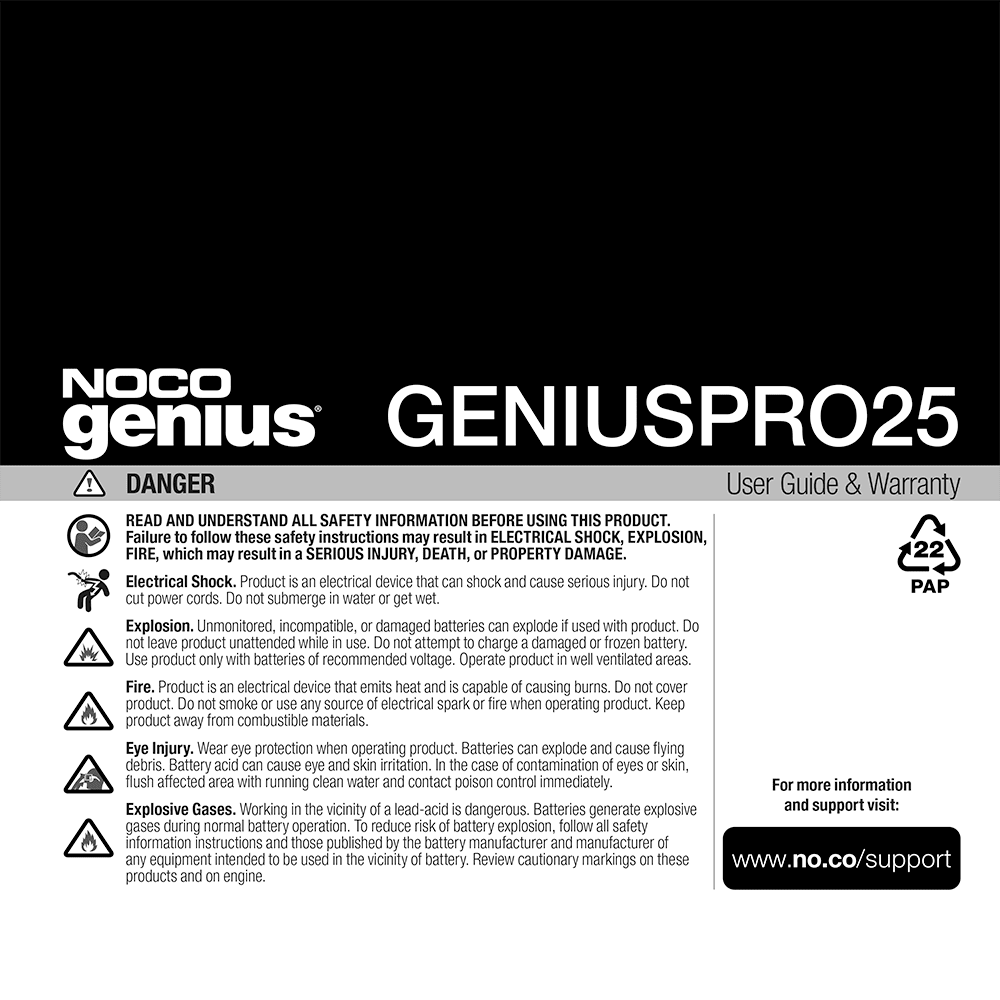NOCO GENIUSPRO25 6V/12V/24V 25-Amp Smart Battery Charger User Guide
Download PDF user manual for NOCO GENIUSPRO25 6V/12V/24V 25-Amp Battery Charger, Battery Maintainer, and Battery Desulfator (EN|FR|DE|IT|ES|PT|NL|DA|NO|FI|SV|EL|TR|PL|HU|CS|SK|SL|RO|BG|ET|LV|LT|RU|BE|UA|BS|HR|JA|KO|ZH|HE|AR) 512 pages GENIUSPRO25.10122022B 2022 zip
Description
This PDF user guide is for the NOCO GENIUSPRO25 Battery Charger/Maintainer/Desulfator.
About the Item
NOCO GENIUSPRO25 6V/12V/24V 25-Amp Battery Charger, Battery Maintainer, and Battery Desulfator
UPC: 0-46221-19051-9
Introducing the all-new GENIUSPRO25, a 6-volt,12-volt, and 24-volt fully-automatic professional smart charger, maintainer, power supply, and battery-desulfator with temperature compensation rated at 25-amps for all types of automotive, marine, and deep-cycle batteries.
Read and understand all safety information before using this product.
Please read the user guide before using this product and retain for future reference.
(PDF) USER GUIDE (ENGLISH) (FRANÇAIS) (DEUTSCH) (ITALIANO) (ESPAÑOL) (PORTUGUÊS) (NEDERLANDS) (DANSK) (NORSK) (SUOMI) (SVENSKA) (ΕΛΛΗΝΙΚΆ) (TÜRKÇE) (POLSKI) (MAGYAR NYELV) (ČEŠTINA) (SLOVENČINA) (SLOVENŠČINA) (ROMÂNĂ) (БЪЛГАРСКИ) (EESTI KEEL) (LETTISH) (LIETUVIŲ KALBA) (РУССКИЙ) (БЕЛАРУСКАЯ) (УКРАЇНСЬКА) (BOSNIAK) (HRVATSKI) (日本語) (한국어) (CHINESE ) (עִבְרִית) (اَلْعَرَبِيَّةُ)
SUMMARY OF CONTENTS
– Important Safety Instructions
– How to use NOCO GENIUSPRO25
– Charging Modes: Standby, 12V, 12V AGM, 12V LITHIUM, 6V – Press & Hold (3 Seconds), 6V AGM – Press & Hold (3 Seconds), 6V LITHIUM – Press & Hold (3 Seconds), 24V – Press & Hold (3 Seconds), 24V AGM – Press & Hold (3 Seconds), 24V LITHIUM – Press & Hold (3 Seconds), Force Mode – Press & Hold (5 Seconds), 12V SUPPLY, 24V SUPPLY – Press & Hold (3 Seconds), 6V REPAIR – Press & Hold (3 Seconds), 12V REPAIR – Press & Hold (3 Seconds), 24V REPAIR – Press & Hold (3 Seconds), 5A MODE – Press the 5A Mode Button.
– Using Lithium Charge Modes.
– Using Supply Modes. [Press and Hold 3 Seconds While Not Connected To Battery]
– 13.6V Supply (12V Supply)
– 27.2V Supply (24V Supply)
– Using Repair Modes. [From Standby Press and Hold 3 Seconds While Connected to the Battery]
– Force Mode. [Press & Hold for 5 seconds]
– Using “Reduced Charge Current Mode”. [Press the 5A Mode Button]
– Connecting to the Battery.
– FOLLOW THESE STEPS WHEN BATTERY IS INSTALLED IN VEHICLE.
– FOLLOW THESE STEPS WHEN BATTERY IS OUTSIDE VEHICLE.
– Begin Charging.
– Auto-Memory
Understanding Charge LEDs:
– 25% Red LED: The 25% Charge LED will slowly pulse “on” and “off” when the battery is less than 25% charged. When the battery is 25% charged, the 25% LED will go solid and the next LED will begin to pulse.
– 50% Red LED: The 50% Charge LED will slowly pulse “on” and “off” when the battery is 25% – 50% charged. When the battery is 50% charged, the 50% LED will go solid and the next LED will begin to pulse.
– 75% Orange LED: The 75% Charge LED will slowly pulse “on” and “off” when the battery is 50% – 75% charged. When the battery is 75% charged, the 75% LED will go solid and the next LED will begin to pulse.
– 100% Green LED: The 100% Charge LED will slowly pulse “on” and “off”, when the battery is less than 100% fully charged.
– Charge Complete: When the battery is fully charged, the Green LED will be solid, and the 25%, 50% and 75% Charge LEDs will turn “off”.
– Optimization Bar LED: During Optimization, the Optimization Bar LED will chase slowly. Once the battery is fully optimized the Optimization Bar LED will turn off. The charger can be left connected to the battery indefinitely.
Understanding Error LEDs:
– Standby LED Solid: Charger is in Standby mode or Battery voltage is too low for charger to detect.
– Overvoltage Error LED Solid: Battery voltage is too high for the selected charge mode / Check the battery and charge mode.
– Bad Battery Error LED Solid: Possible battery short / Battery will not hold a charge. Have battery checked by a professional.
– Reverse Polarity Error LED Solid: Reverse polarity / Reverse the battery connections.
– Hot/Cold LED Solid: Charger internal temperature too high / Charger will resume function once the Charger internal temperature drops.
– Overvoltage Error LED, Bad Battery Error LED, Reverse Polarity Error LED, Hot/Cold LED flashing: Charger ambient temperature too cold / Charger will resume function once the Charger ambient temperature rises.
– Charging Times: Battery Size / Approximate Time to Charge In Hours
Interface:
– Mode Button Push to cycle through charging Modes.
– Standby LED Illuminates when the charger is in Standby Mode, the charger is not charging or providing any power to the battery.
– Overvoltage Error LED Illuminates solid Red; Battery Voltage is above Protect voltage.
– Bad Battery Error LED Illuminates solid Red when connected battery will not hold a charge.
– Reverse Polarity Error LED Illuminates solid Red when reverse polarity is detected.
– Hot LED Illuminates solid or flashes Red when internal temperature is too high.
– Charge LED Indicates the connected battery(s) state-of-charge.
– Optimization Bar LED Slowly chases Green when the battery is fully charged and is in the optimization stage.
– 12V / 24V Supply Mode LED Illuminates solid Red when Supply mode is selected.
– Mode LED Indicates the Charge Mode the charger is currently in. Push the MODE button to cycle through charge Modes.
– “Press and Hold” Mode LED Mode button must be pressed and held for 3 seconds to enter the mode.
– 6V / 12V / 24V Repair Mode LED When selected, a red LED will illuminate and flash.
– 5A Mode Button Push to activate Reduced Charge Current Mode.
– 5A Mode LED “Reduced Charge Current Mode” Illuminates solid White when Reduced Charge Current Mode is active.
– Technical Specifications
– Warranty
Why Download the Manual?
This user guide provides all the information from NOCO about the GENIUSPRO25 Battery Charger/Maintainer/Desulfator, as detailed in the table of contents. Reading it completely will address most questions you might have. You can download and save it for offline use, including viewing it on your device or printing it for your convenience if you prefer a paper version.
How to Download the Manual?
Download it by clicking the button below
Helped you out?
Glad to hear that. It would be awesome if you could . . .