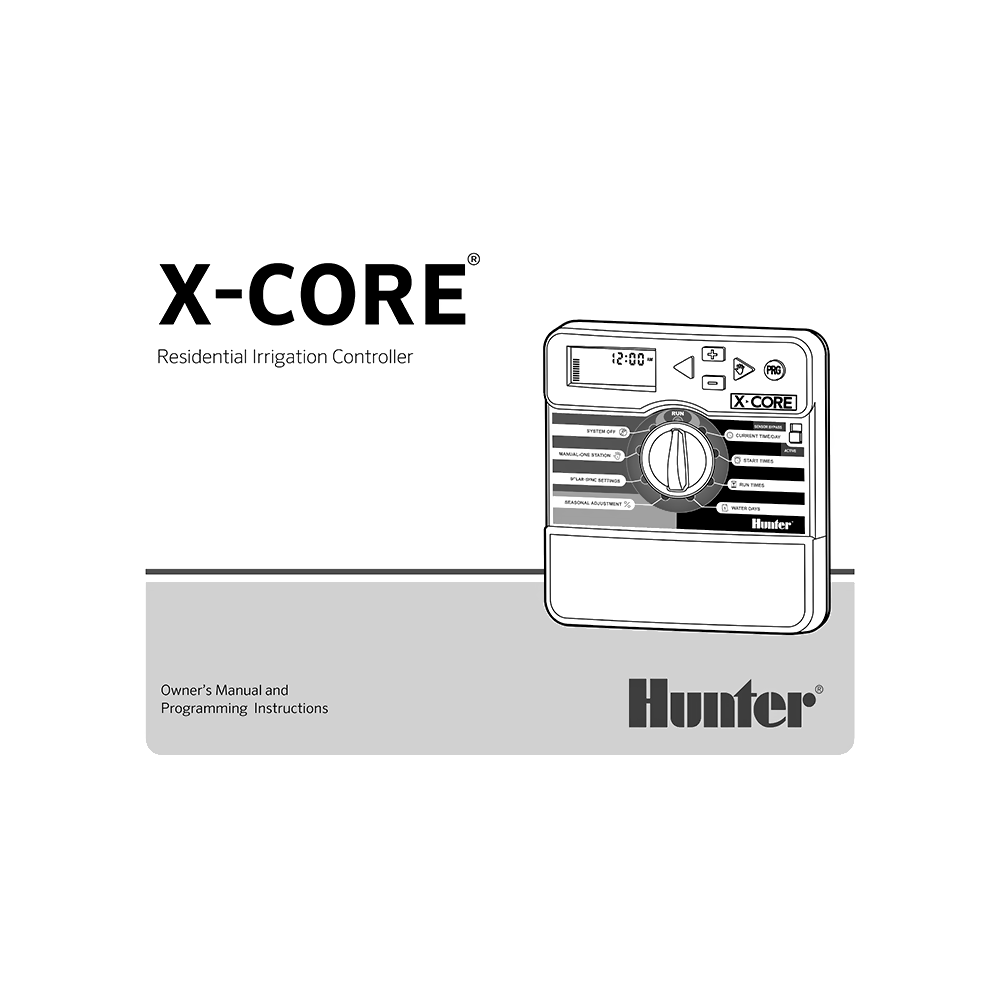Hunter X-Core Residential Irrigation Controller Owner’s Manual and Programming Instructions
Download PDF user manual and programming instructions for Hunter Industries X-Core Residential Irrigation Controller (EN|FR|DE|ES|PT|IT|RU|HE|TR|AR) 36 pages LIT-397-EN Rev.G 2017 zip
Description
This PDF user manual (with programming instructions) is for the Hunter X-Core Residential Irrigation Controller.
About the Item
Hunter X-Core Residential Irrigation Controller
2-station models: XC-200i / XC-201i-A / XC-201i-E
4-station models: XC-400 / XC-400i / XC-401-A / XC-401-E / XC-401i-A / XC-401i-E
6-station models: XC-600 / XC-600i / XC-601-A / XC-601-E / XC-601i-A / XC-601i-E
8-station models: XC-800 / XC-800i / XC-801-A / XC-801-E / XC-801i-A / XC-801i-E
This entry-level residential controller offers simple operation with “smart” Solar Sync compatibility. With easy-to-configure control for up to 8 stations, including 3 programs and 4 start times each, the X-Core is the perfect solution for residential applications. Plug in the revolutionary Solar Sync ET sensor and the X-Core is converted into a “smart controller,” that regulates irrigation runtimes based on locally measured weather. X-Core is also compatible with Hunter remotes for quick, wireless activation of irrigation. Installation, operation and maintenance are designed to be simple while still delivering optimal efficiency or reliability.
(PDF) OWNER’S MANUAL AND PROGRAMMING INSTRUCTIONS (ENGLISH) (FRANÇAIS) (DEUTSCH) (ESPAÑOL) (PORTUGUÊS) (ITALIANO) (РУССКИЙ) (עִבְרִית) (TÜRKÇE) (اَلْعَرَبِيَّةُ)
SUMMARY OF CONTENTS
X-CORE COMPONENTS
MOUNTING THE CONTROLLER TO WALL
CONNECTING VALVES AND TRANSFORMER
ACTIVATING THE BATTERY
REPLACING THE BATTERY
CONNECTING A MASTER VALVE
CONNECTING A PUMP START RELAY
CONNECTING A HUNTER “CLIK” WEATHER SENSOR:
– Testing the Weather Sensor
– Manually Bypassing the Weather Sensor
– Connecting A Hunter Solar Sync ET Sensor
– Installing Solar Sync Sensor
– Installing the Wireless Solar Sync®
– Solar Sync Settings
– Region
– Water Adjustment
– Uninstalling a Solar Sync Sensor
– Calibration/Setup
– Solar Sync Delay Feature
CONNECTING A HUNTER REMOTE:
– Connecting to a Hunter Remote (not included)
– How To install the SmartPort connector
– POWER FAILURES
PROGRAMMING THE CONTROLLER:
– Setting the Date and Time
– Setting the Program Start Time(s)
– Eliminating a Program Start Time
– Setting Station Run Times
– Setting Days To Water
– Selecting Specific Days of the Week to Water
– Selecting Odd or Even Days to Water
– Selecting Interval Watering
– Setting Event Day(s) Off
– Automatic Watering
– System Off
– Programmable Rain Off
– Seasonal Adjustment
– Manually Run a Single Station 1
– One-Touch Manual Start and Advance
– Advanced Features
– Programmable Sensor Override
– Test Program of All Stations
– Hunter Quick Check® Diagnostics
– Easy Retrieve™ Program Memory
– Programmable Delay Between Stations
– Resetting Controller / Clearing Controllers Memory
– Clik Delay Instructions
TROUBLESHOOTING GUIDE:
The controller is continuously watering
– Too many start times have been programmed
There is no display
– Check AC power wiring
The display reads “No AC”
– There is no AC power present (the controller is not receiving any power)
Display reads “Off, AuUmbrella, System Off”
– The rain sensor is interrupting irrigation or the sensor jumper has been removed
Rain sensor will not shut off the system
– Defective rain sensor
– Jumper was not removed when sensor was installed
– Stations have been programmed to override the sensor
Frozen display, or showing incorrect information
– Power surge
Display shows “ERR” with a number (1 to 8)
– Short in the valve wiring circuit, or faulty solenoid on the station number indicated
Display shows “P ERR”
– Faulty pump relay or master valve wiring
– Incompatible or defective relay or solenoid
– Undersized wire to the pump relay or master valve
Display shows a station is running but the “Umbrella” and “Automatic Watering” icons are flashing
– The sensor is interrupting irrigation, however the station has been programmed to override the sensor
Automatic irrigation does not start at the start time and controller is not in the System Off mode
– AM/PM of time of day not set correctly
– AM/PM of start time not set correctly
– Start Time is disabled (set for Off)
– Controller is not receiving AC power
The display shows dashes when the dial is in the Solar Sync Settings position
– The Solar Sync sensor is not connected to the controller
– The Solar Sync sensor wires may have a break in them or a bad connection
Run times for a particular station are too short/too long when using a Solar Sync sensor
– Program Run Time too long/short
Seasonal Adjust seems low
– Region too high
– Water Adjustment too low
– Location of sensor does not allow for full sun
Seasonal Adjust seems high
– Region too low
– Water Adjustment setting too high
Solar Sync still sending Seasonal Adjust when Controller Bypass switch is in the “Bypass” position
– Solar Sync’s automated Seasonal Adjustment cannot be deactivated by the Bypass switch. The Bypass switch only controls the Rain/Freeze shutoff function of the Solar Sync.
SPECIFICATIONS:
– Operating Specifications
– Electrical Specifications
– Explanation of Symbols
– Certificate Of Conformity To European Directives
LEED DESIGN GUIDE: Irrigation Solutions for Building Design and Construction
LEED DESIGN GUIDE: Irrigation Solutions for Residential Multi-Family Homes
LEED DESIGN GUIDE: Irrigation Solutions for Residential Single-Family Homes
Why download the Manual?
This owner’s and programming manual provides all the information from Hunter about the X-Core irrigation controller, as detailed in the table of contents. Reading it completely will address most questions you might have. You can download and save it for offline use, including viewing it on your device or printing it for your convenience if you prefer a paper version.
How to download the Manual?
Download it by clicking the button below
Helped you out?
Glad to hear that. It would be awesome if you could . . .