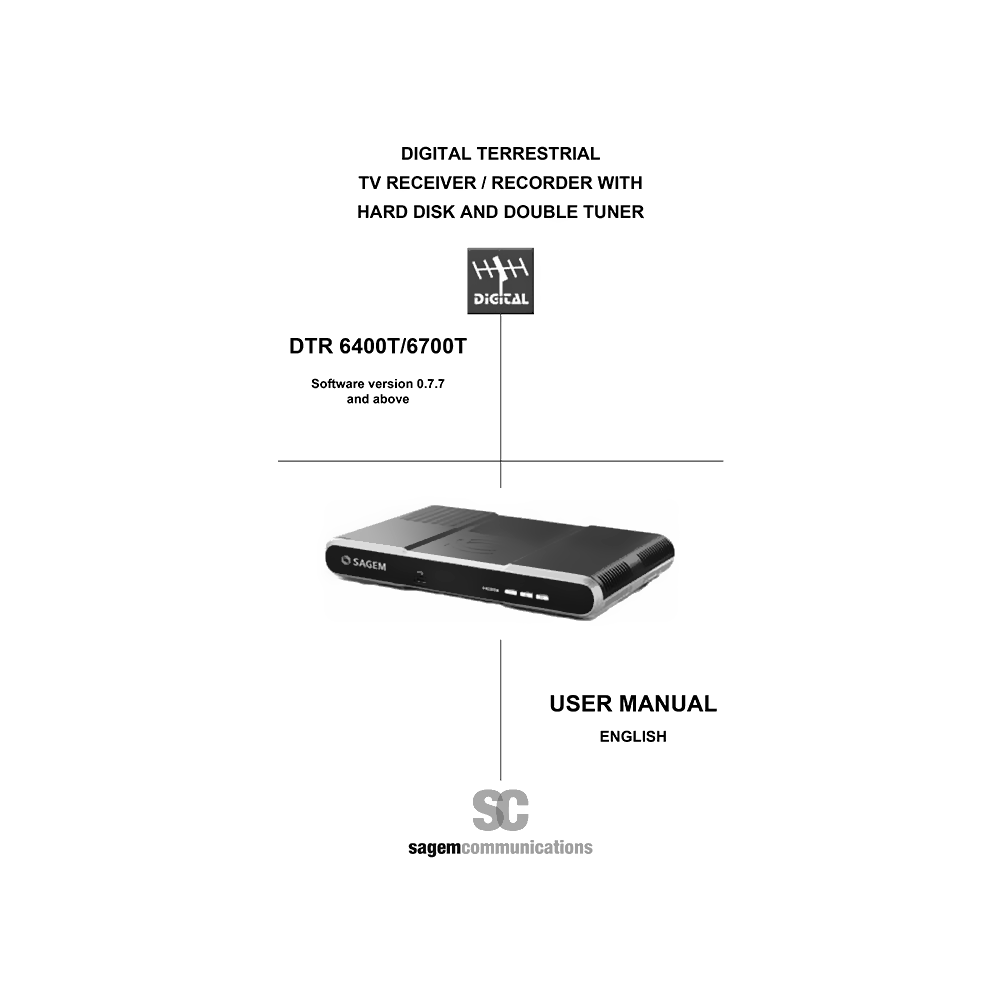Sagem DTR6400T Freeview Dual-Tuner Recorder User Manual
Download PDF user manual with instructions for Sagem DTR6400T Freeview DVB-T MPEG2 SD Receiver/Recorder with Hard Disk and Double Tuner (EN) 52 pages 2008 zip
Description
This PDF user manual is for the Sagem DTR6400T Freeview Dual-Tuner Recorder.
About the Item
Sagem DTR6400T Freeview DVB-T MPEG2 SD Receiver / Recorder with Hard Disk and Double Tuner (software version 0.7.7 and above)
This is a new generation of Sagem Communications receiver dedicated to Digital Terrestrial Television and equipped with a hard disk.
(PDF) USER MANUAL (ENGLISH)
SUMMARY OF CONTENTS
1. INFORMED OVERVIEW
2. SAFETY RECOMMENDATIONS
2-1. Where To Put Your Terminal?
2-2. Warnings And Safety Instructions
2-3. Batteries
2-4. Interference
2-5. Hard Disk
2-6. USB Storage Devices
2-7. Cleaning The Receiver
3. ENVIRONMENT
3-1. Meaning Of Logos Present On The Product Or Its Packaging
3-2. Product Recycling And Disposal
3-3. European Directive On Waste Electrical And Electronic Equipment (Weee)
3-4. Directive On The Restriction Of Use Of Certain Hazardous Substances In Electronic Equipment (Rohs)
3-5. Electrical Consumption Of The Receiver
4. PREPARATION
4-1. Accessories Provided
4-2. Terrestrial Antenna
5. REMOTE CONTROL
The remote control needs two batteries (AAA) to operate.
6. QUICK INSTALLATION
6-1. Front Panel Of The Receiver
6-2. Connection Of The Receiver To The TV Set
6-3. Peripheral Connections
6-4. First Installation
7. INSTALLATION MENUS
7-1. Accessing Installation Menus
7-2. User Settings
7-3. Installing Favourite Lists
7-4. Receiver Settings
8. INFORMATION
8-1. Antenna Signal
8-2. Receiver
8-3. Hard Disk
9. EVERYDAY USE
9-1. Selecting A Television Channel
9-2. Selecting A Radio Channel
9-3. Adjusting The Audio Volume
9-4. Changing The Favourites List
9-5. Temporary Selecting Audio Languages And Subtitles
9-6. Teletext
9-7. TV/VCR Switch
9-8. Electronic Programme Guide
9-9. Picture In Picture Mode
9-10. Live Mode/Deferred Mode
10. VIDEO RECORDING
10-1. Simple Recording (Live Or Deferred Programme)
10-2. Recording Programmes Using The Menu
10-3. Recording Programmes Using The Programme Guide
10-4. Recording List
10-5. Managing The Recording List
10-6. Save A Recording On Another Equipment
11. MULTIMEDIA
11-1. Accessing The Media List Manager
11-2. Navigating In The Media List Manager
11-3. Managing Contents
11-4. Viewing And Managing Photo Files
11-5. Playing And Managing Audio Files
11-6. Playlists
11-7. Advanced Options
12. UPDATING THE SOFTWARE
13. TROUBLESHOOTING
The remote control has no effect on the receiver.
– Point the remote control towards the receiver.
– Check the condition and the orientation of the batteries.
The receiver displays – – : – -.
– Take the receiver out of standby by pressing .
The receiver cannot find any channel.
– Check that you are in a broadcast area.
– Readjust your antenna (see “Antenna signal”, page 16).
Motionless image or reception problem.
– Check all connections, check the antenna and start a programme search again (see “Automatic channel search”, page 14).
The television set does not switch to the receiver when it leaves standby mode.
– Check that your television set is correctly connected to the TV Scart socket (see “Connection of the receiver to the TV set”, page 8).
If required, select the Scart input directly on your television set.
No sound in “HOME CINEMA” mode on some channels.
– Check that you are correctly connected to a “HOME CINEMA” amplifier via a digital link (see “Peripheral connections”, page 9).
Black and white image on AUX output (during VCR recording).
– Check that the signal type chosen for AUX Scart output is compatible with your VCR (select PAL on AUX SCART in the Video Settings menu (see “Video settings”, page 14). Some recordings are not listed in the recording list.
– Check that the records are not locked. In this case they will appear only in the full list (see “Accessing the complete list”, page 30).
I can only zap between 2 channels during a double recording.
– In the case of a double simultaneous recording, you can only zap between the 2 channels being recorded.
The receiver exits automatically the PIP mode (Picture in Picture).
– If a programmed recording is about to start in the next minute, the receiver automatically exits the PIP mode in order to prepare the recording.
When switching to standby mode, the receiver stops the video, but the receiver display shows a channel number instead of the current time.
– If a programmed recording is about to start in the next minute, the receiver holds so as to be ready for the beginning of recording.
A black screen (no video) appears at the end of a programmed recording.
– When a recording ends on a programme which does not transmit any interpretable recording video signal (Teletext feature, MHEG only feature, fixed image, switch from unscrambled to scrambled transmission, broadcast with video placeholder, etc.), the video recording stops but the time counter continues until the end of the programmed recording time. We recommend that you edit the recording and erase the unwanted portion, (see “Erasing a portion of a recording”, page 33).
My USB device is not detected by the receiver.
– Check that the USB device is correctly connected to the USB port.
– Disconnect and re-connect the USB device back to the receiver.
– Check that the USB device is compatible (see “Specifications”, page 45).
The receiver detects my USB device but does not display the multimedia files which are stored there.
– Check that the multimedia files have a compatible file format (see “Specifications”, page 45).
The receiver displays an error message when I try to copy or move multimedia file(s) from a USB device to the hard disk of the receiver.
– Check that the total size of the multimedia files stored on the hard disk of the receiver, including the files being copied, does not exceed 1/16 of the total hard disk capacity. The hard disk space allocated to multimedia files is limited to 15GB for a 250 GB hard disk, 10 GB for a 160 GB hard disk, etc.
For any other problem.
– Perform a defaut factory reset (see “Return to default factory settings”, page 15).
14. SPECIFICATIONS
15. GUARANTEE
Your Sagem DTR6400T receiver is supplied with default code 0000 or 1234 depending on software version.
Why download the Manual?
This user manual provides all the information from Sagem about the DTR6400T Freeview Receiver/Recorder, as detailed in the table of contents. Reading it completely will address most questions you might have. You can download and save it for offline use, including viewing it on your device or printing it for your convenience if you prefer a paper version.
How to download the Manual?
Download it by clicking the button below
Helped you out?
Glad to hear that. It would be awesome if you could . . .