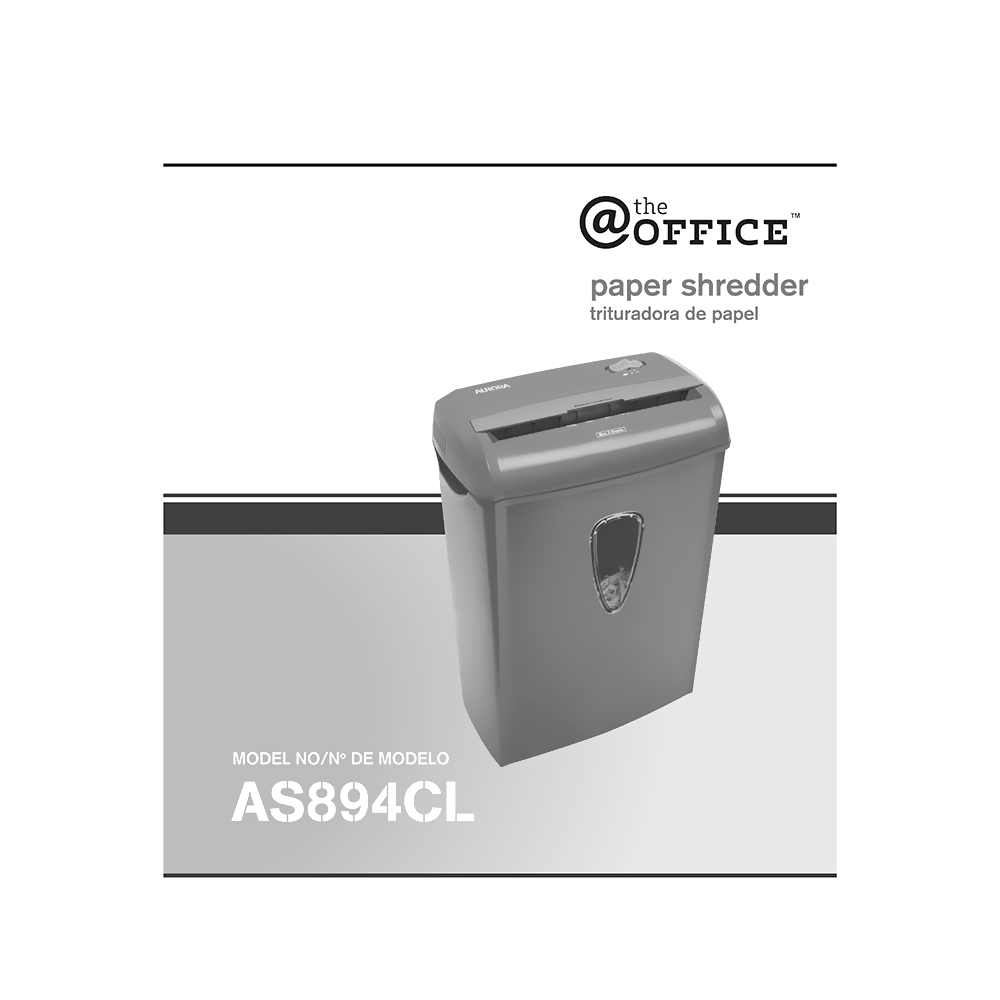AS894CL Aurora 8-sheet Cross-Cut Paper Shredder Operating Instructions
Download PDF user manual for Aurora AS894CL 8-sheet Cross-Cut Paper Shredder (EN|FR|ES) 22 pages 2010 zip
Description
This PDF user manual is for the Aurora AS894CL 8-sheet cross-cut shredder.
About the Item
Aurora AS894CL 8-sheet Cross-Cut Paper Shredder
The light duty AS894CL paper shredder is ideal for home/office use. With the use of its durable steel cutters, this reliable compact machine destroys up to 8 sheets of documents or 1 credit card per pass into 7/32″ x 1 27/32″ (0.56 cm x 4.7 cm) pieces.
Please read these operating instructions before using the unit.
(PDF) OPERATING INSTRUCTIONS (ENGLISH) (FRANÇAIS) (ESPAÑOL)
SUMMARY OF CONTENTS
– Installation
– Operation. AUTO / ON, OFF, REV (REVERSE).
– Maintenance. Oiling.
– Cleaning
– Warnings
– Service Center
– Warranty
– Troubleshooting:
If there is a problem with your shredder, check below for the symptoms and steps to resolve. If you continue to have problems, contact customer support at our Service Center. DO NOT ATTEMPT TO REPAIR BY OPENING THE SHREDDER HEAD. This will completely void the product warranty.
The shredder does not work at all.
a) Make sure the unit is plugged in and that the outlet it is plugged into is in good working order.
b) Overheating with extended use: In the event that the shredder has shred continuously beyond the maximum running time and overheating, the unit will automatically shut off. If this happens, switch the shredder Off for 30 minutes or longer before resuming normal operation.
c) Make sure the head unit portion of the shredder is correctly seated onto the included wastebasket, with all the words and icons facing towards you. The head unit is particularly designed to work only with the integrated wastebasket. Shredders are equipped with a safety interlocking mechanism, which prevents the shredder from working when the head unit is lifted, removed, or accidentally knocked over. On the back center edge of the shredder head, next to the power cord, is a “curved flap-like shape” that MUST FIT OVER THE OUTSIDE matching ridge of the wastebasket. The shredder will not function unless the head unit is properly mounted as pictured.
d) If using a plastic bag to line the wastebasket, please remove it since this may be the cause of the shredder to not operate properly.
e) The activation sensor of the shredder is located near the center of the feed slot. Be sure to feed directly into the center area to activate the machine (especially applies to smaller pieces of paper or credit cards).
The shredder runs in “Rev (Reverse)” mode but not in “Auto (On)” mode.
a) While in “Auto” mode, the motor will not start running until paper is inserted into the feed slot. Set the unit to “Auto” and insert paper to be shredded. The sensor that activates the shredder in Auto mode is located directly in the center of the slot. If the paper you are inserting is narrow, it may not be activating the optical sensor. It is possible that the feed slot has become blocked with paper. Insert an index card or any rigid sheet of cardstock (old greeting card, file folder, or a sheet torn from a cereal box), directly in the center of the feed slot, while applying force to help push the jammed paper through. This will usually clear any paper blockage.
How to clear a paper jam in the shredder.
a) Switch the shredder over into Reverse (REV) mode. While in Reverse, the shredder will back up and loosen the jammed paper. If required, you may need to tug and remove several sheets to effectively clear the machine. When jammed paper is loosened or removed, switch back to the Auto-On mode to continue shredding. Repeat steps if needed.
b) With stubborn situations where the reverse function does not help, you may loosen the jammed paper with shredder oil (cooking oil is acceptable, nothing aerosol). Start by drizzling oil into the blades where the paper is jammed. Let it soak for about 30 minutes to completely saturate. Return the shredder back to Auto-On mode. If required, a rigid sheet of cardstock (old greeting card, folded file folder, or a sheet torn from a cereal box) can be fed into the shredder to help push the jammed paper through.
The shredder is constantly running while in “Auto (On)” mode.
a) It is possible that the activation sensor, which starts the shredder, has become blocked with paper. Insert an index card or any rigid sheet of cardstock (old greeting card, file folder, or a sheet torn from a cereal box), directly in the center of the feed slot, while applying force to help push the jammed paper through. This will usually clear any paper blocking the activation sensor and feed entry.
Why Download the Manual?
This user manual provides all the information from Aurora about the AS894CL 8-sheet cross-cut shredder, as detailed in the table of contents. Reading it completely will address most questions you might have. You can download and save it for offline use, including viewing it on your device or printing it for your convenience if you prefer a paper version.
How to Download the Manual?
Download it by clicking the button below
Helped you out?
Glad to hear that. It would be awesome if you could . . .