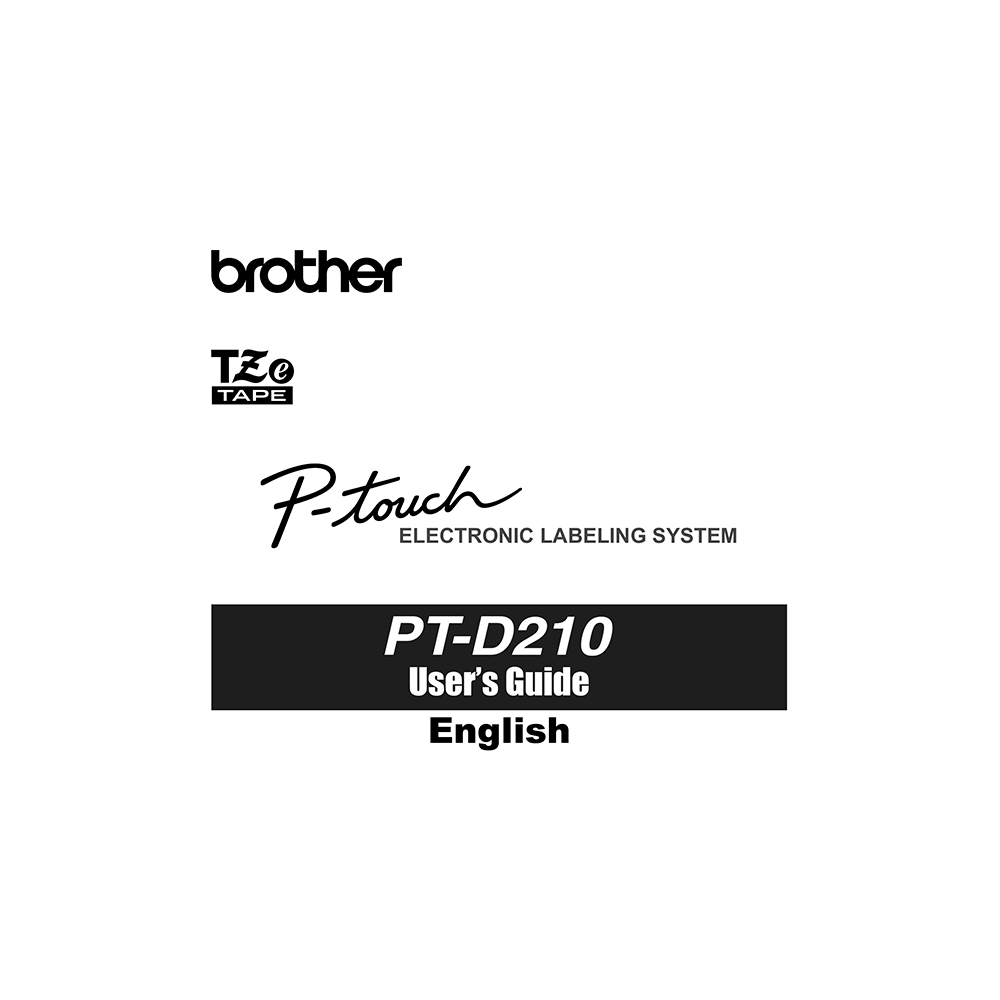Brother P-touch PT-D210 Label Maker User’s Guide
Download PDF user manual with instructions for Brother P-touch PTD210 Easy-to-Use Label Maker (EN|FR|ES|DE|IT|PT|PT-BR) 8 pages zip
Description
This PDF user manual is for the Brother P-touch PT-D210 label maker.
About the Item
Brother P-touch PT-D210 Easy-to-Use Label Maker
With the PT-D210, easily organize and personalize items just the way you want them around your home and office. Try out the useful templates with pre-made labels and pattern designs. From labeling file folders and cables and wires to making gift tags and scrapbook pages, there are more uses than ever for the PT-D210. Choose from an assortment of Brother genuine TZe label tape colors in four different widths. Standard TZe label tapes are durable and laminated, so they stay put indoors and outdoors and can even go from the freezer to the microwave to the dishwasher.
Read this manual carefully before starting and keep the manual in a handy place for future reference.
(PDF) USER’S GUIDE (ENGLISH) (DEUTSCH) (FRANÇAIS) (ITALIANO) (ESPAÑOL) (PORTUGUÊS) (PORTUGUÊS DO BRASIL)
SUMMARY OF CONTENTS
– Safety Precautions
– General Precautions
1. GETTING STARTED
– Power Supply and Tape Cassette
– How to open the cassette cover
– How to insert or replace batteries (six AAA alkaline batteries or Ni-MH batteries)
– How to insert or replace a tape cassette
– LCD Display & Keyboard: Keys and display icons description.
– Specifications
– Initial Settings: How to turn on your machine. How to set the language. How to change the language. How to set the unit of measurement.
– Contrast. How to set the brightness of the LCD display.
– Accessories. How to replace the Cutter Unit.
2. BASIC USAGE
– Entering Text: How to Switch Upper Case/Lower Case, How to create Two-Line Labels, How to Enter Tabs, How to change Tab Length, How to Enter Accented Characters, How to changing Label Length, How to Clear.
– Printing Labels: Preview, Feeding (Tape Feed), Printing, Using Print Options (Numbering/Mirror), How to set Margin (Full/Half/Narrow/Chain Print), How to save Label Files (Save/Print/Open).
3. USING TEMPLATES
– Text Label. How to use built-in Text Label templates.
– Pattern Label. How to use built-in Pattern Label templates.
4. FORMATTING KEYS
– Font Key. How to change the font. How to change the font size. How to change the font width.
– Frame Key. How to change frame design.
– Symbol Key (Basic/Pictograph). How to use various symbols (including pictographs). Tables of symbols/pictographs included.
5. HELPFUL HINTS
– Short Cut
– Helpful Tips
– Resetting the P-touch
– Battery Recommendations
TROUBLESHOOTING
Error messages:
– Battery Low!
– Battery Empty!
– Invalid!
– No Text!
– 2 Line Limit! / 1 Line Limit!
– No Cassette!
– Cutter Pressed
– Text Full!
– Change Length
– No Frame OK?
– Feed OK?
– Insert 0.47″
– Use TZe Tape!
What to do when… Possible problems:
– The display stays blank after you have turned on the machine.
– When the label is printed out, there is too much margin (space) on both sides of the text.
– The machine does not print, or the printed characters are not formed properly.
– The setting has cleared on its own.
– A blank horizontal line appears through the printed label.
– The machine has “locked up” (i.e., nothing happens when a key is pressed, even though the machine is on.)
– The power turns off when you try to print.
– The tape does not feed properly or the tape gets stuck inside the machine.
– All text and format settings need to be cleared to create a new label.
– To change language setting.
Why download the Manual?
This user’s guide provides all the information from Brother about the P-touch PT-D210 label maker, as detailed in the table of contents. Reading it completely will address most questions you might have. You can download and save it for offline use, including viewing it on your device or printing it for your convenience if you prefer a paper version.
How to download the Manual?
Download it by clicking the button below
Helped you out?
Glad to hear that. It would be awesome if you could . . .