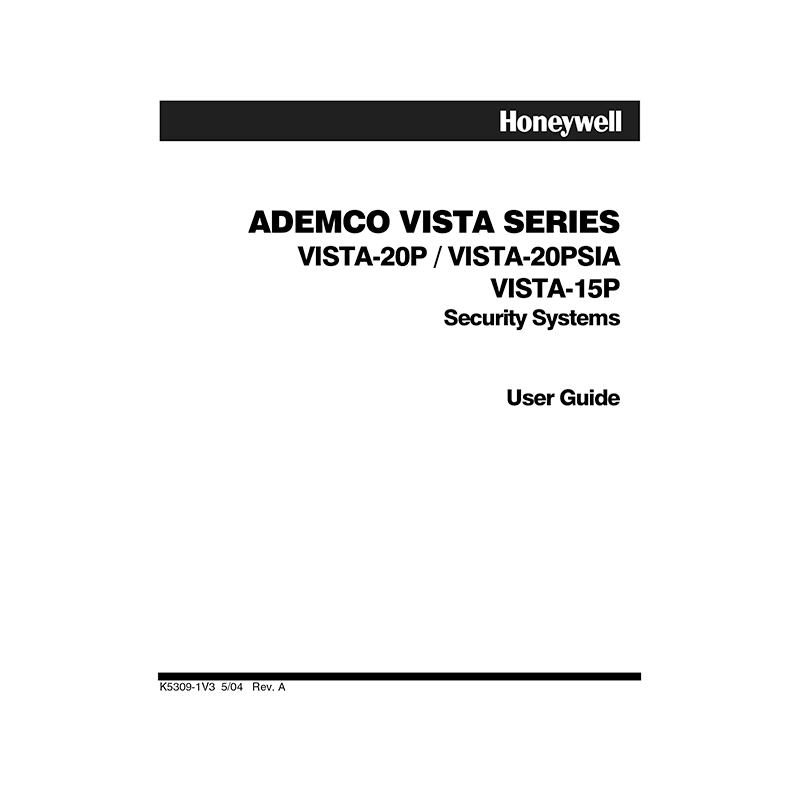Honeywell ADEMCO VISTA-20P Security System User Guide
Download PDF user manual for Honeywell ADEMCO VISTA-20P Security System (EN) 64 pages K5309-1V3 5/04 Rev.A 2004 zip
Description
This PDF user guide is for the Honeywell ADEMCO VISTA-20P Security System.
About the Item
Honeywell ADEMCO VISTA-20P Security System
This Honeywell ADEMCO VISTA-20P Security System provides:
– Three forms of protection: burglary, fire and emergency
– At least one keypad which provides control of system and displays system status
– Various sensors for perimeter and interior burglary protection
– Smoke or combustion detectors designed to provide early warning in case of fire.
Your system may also have been programmed to automatically send alarm or status messages over the phone lines to a Central Monitoring Station.
This manual is a step-by-step guide that will acquaint you with the system’s features and benefits. It defines the components and their functions, describes their operation, and provides clear step-by-step instructions for normal and emergency procedures.
Keep this manual in a convenient place so that you can refer to it as necessary.
(PDF) USER GUIDE (ENGLISH)
SUMMARY OF CONTENTS
PROPER INTRUSION PROTECTION
For proper intrusion coverage, sensors should be located at every possible point of entry to a home or commercial premises. This would include any skylights that may be present, and the upper windows in a multi-level building.
In addition, we recommend that radio backup be used in a security system so that alarm signals can still be sent to the Central Monitoring Station in the event that the telephone lines are out of order (alarm signals are normally sent over the phone lines).
EARLY WARNING FIRE DETECTION
Early warning fire detection is important in a home. Smoke and heat detectors have played a key role in reducing fire deaths in the United States. With regard to the number and placement of smoke/heat detectors, we subscribe to the recommendations contained in the National Fire Protection Association’s National Fire Alarm Code (NFPA 72).
SYSTEM OVERVIEW
– Introduction
– System Basics: Burglary Protection, Fire Protection, Security Codes, Zones and Partitions, Arming, Step-Arming and Disarming Burglary Protection, Alarms, Memory of Alarm, Phone Access, Function Keys, Paging Feature, Scheduling
– Using the Voice Message Center (if Voice Keypad is installed). Message Center Functions.
ABOUT THE KEYPADS: Your keypads allow you to control all system functions.
– General Information
– Alpha Display
– Fixed-Word Display Keypad
FUNCTIONS OF THE KEYPADS
The functions printed directly on the keys indicate their primary purpose; the functions printed under some of the keys (shown in brackets under the respective key), indicate their alternate or secondary purpose.
– Message LED Indicator: (Red) On Voice keypads, flashes red when message waiting or lights red (steady) when in record mode.
– Ready LED Indicator: (Green) Lit when the system is ready to be armed (no faults present). While the system is disarmed, this indicator will go on and off as protection zones are closed and opened.
– Armed LED Indicator: (Red) Lit when the system has been armed.
ENTRY/EXIT DELAYS
– Entry Delay. Entry Delays give you time to disarm the system when you re-enter through the designated entrance door. There are two entry delays (if programmed). The first is for your primary entrance and the second can be used for a secondary entrance, where a longer delay is required to walk to the keypad to disarm the system.
– Exit Delay. Exit delay gives you time to leave through the designated exit door(s) without setting off an alarm.
– Exit Delay Restart (if programmed)
– Exit Alarms. Exit Error Conditions. How to clear the exit error condition. “Recent Closing” Condition (VISTA-20PSIA only).
CHECKING FOR OPEN ZONES
– Using the [*] Key to Display and Announce System Status
Before arming your system, all protected doors, windows and other protection zones must be closed or bypassed; otherwise the keypad will display a “Not Ready” message.
Use the READY key to display all faulted zones, making it easier for you to identify and secure any open zone.
– Voice Status. How to turn the Voice Status feature on/off. How to announce Status. How to announce faults.
ARMING THE SYSTEM
– STAY Mode: Arms Perimeter Only, Entry Delay On
– NIGHT-STAY Mode: Arms Perimeter Only, Plus Selected Zones
– INSTANT Mode: Arms Perimeter Only, Entry Delay Off
– AWAY Mode: Arms Entire System, Entry Delay On
– MAXIMUM Mode: Arms Entire System, Entry Delay Off
– Arming Commands. Quick Arming. Function Key Arming.
– Single Button Arming. The “A”, “B”, “C”, and/or “D” keys on your keypad may have been programmed for single-button arming. Note that while it is not necessary to use a security code for arming (by using the Quick Arm method described previously), a security code must always be used when manually disarming the system.
– Single Button “Step” Arming. Single-Button “Step” arming may be programmed into one of the lettered keys (A, B, C, or D).
KEYSWITCH
Your system may be equipped with a keyswitch for use when arming and disarming. Red and green lights on the keyswitch plate indicate the status of your system.
Green Light: Lights when the system is disarmed and ready to be armed (no open zones). If the system is disarmed and the green light is off, it indicates the system is not ready (one or more zones are open).
Red Light: Lights or flashes when system is armed in AWAY or STAY mode.
See your installer for the meanings of the lit red light: Lit Steady = system armed AWAY or system armed STAY and exit delay has expired; Flashing = system armed STAY and exit delay timer active; Rapid flashing = an alarm has occurred (memory of alarm).
– Using the Keyswitch: How to arm in the AWAY mode. How to arm in the STAY mode. How to disarm the system.
DISARMING AND SILENCING ALARMS
– Using the [OFF] key. The OFF key is used to disarm the system, silence alarm and trouble sounds, and clear alarm memories.
– How to Silence a Burglary Alarm and Clear a Memory of Alarm.
– How to Silence a Fire Alarm and Clear a Memory of Alarm
BYPASSING PROTECTION ZONES
– Using the BYPASS Key. Use this key when you want to arm your system with one or more zones intentionally unprotected. The system must be disarmed first.
Vent Zones: Your system may have certain windows set as “vent” zones, which are automatically bypassed if left open when arming the system (you do not need to manually bypass them). However, if a vent zone window is closed after arming, it becomes protected and will cause an alarm if opened again while the system is armed.
– Quick Bypass. If programmed, “Quick Bypass” allows you to easily bypass all open (faulted) zones without having to enter zone numbers individually. This feature is useful if, for example, you routinely leave certain windows open when arming at night.
CHIME MODE
– Using the Chime Mode. CHIME mode alerts you to the opening of a perimeter door or window while the system is disarmed.
– How to turn Chime Mode on
– How to turn Chime Mode off
– Using the Voice Chime. Voice keypads have a feature that works in concert with the Chime Mode called Voice Chime. Voice chime provides a voice status annunciation, chime, and display when any faulted entry/exit or perimeter zone exists.
– How to turn Voice Chime Mode on or off
DATE AND TIME
– Viewing the Current Date and Time. The system lets you view its time and date setting on an alpha keypad. How to view the Current Date and Time.
– Setting the Date and Time. How to set the time and date.
PANIC KEYS
– Using Panic Keys
Your system may have been programmed to use special keys to manually activate emergency (panic) functions as follows: Silent Alarm, Audible Alarm, Personal Alarm, Fire Alarm.
– How to activate a Panic Function
MACRO KEY PROGRAMMING & USAGE
About Macro Keys: The “A”, “B”, “C” or “D” keys can be used to automatically activate a series of commands of up to 16 keystrokes, if programmed for this function. These keystrokes, as a group, are called “macros” and are stored in the system’s memory.
– Example of Macro Programming
– How to use a Programmed Macro Key.
USING DEVICE COMMANDS
– About Device Commands: Your system may be set up so that it can control certain lights or other devices.
– How to Activate Devices
– How to Deactivate Devices
PAGING FEATURE
– About Automatic Paging: Your system may be set up to automatically send messages to several pagers (4 pagers for VISTA-20P Series, 2 pagers for VISTA-15P Series) as certain conditions occur in your system.
The pager message consists of a 7-digit system status code that indicates the type of condition that has occurred. The pager display format.
– About Manual Paging: Your system may be set up so you can manually send a message to up to four (VISTA-20P Series) or two (VISTA-15P Series) pagers.
– Latch Key Paging: You can program a schedule that causes a pager report to be sent if the system is not DISARMED by the scheduled time
SECURITY CODES & AUTHORITY LEVELS
– About Security Codes: Your installer assigned a master code that is used to perform all system functions. In addition, you can assign different security codes for use by other users (VISTA-20P Series provides 47 additional codes; VISTA-15P Series provides 31 additional codes).
– Authority Level Definitions: Authority levels define the system functions a particular user can/cannot perform.
– How to Assign User Codes and Attributes: How to Add User Code; How to Delete User Code; How to set Authority Level; How to set Access Group; How to set User’s Partition; How to set RF User Number; How to set Pager On/Off.
ACCESSING OTHER PARTITIONS (VISTA-20P Series)
– About Accessing Partitions: (GOTO Command and Multi-Partition Arming) Each keypad is assigned a default partition for display purposes, and will show only that partition’s information.
– Using the GoTo Command: If the user is authorized, a keypad in one partition can be used to perform system functions in the other partition by using the GOTO command.
– Multi-Partition Arming: Some users can be given Multi-Partition arming ability by being assigned to both partitions when programming user attributes. Multi-Partition Arming Commands.
– Common Zone Operation (VISTA-20P Series): Your system may have been set up to use a common zone, which is an area shared by users of both partitions, such as a foyer or lobby.
SCHEDULING
– About Scheduling: The system provides end-user schedules (programmable by master/installer only), which can control various types of events.
– How to create Schedules
EVENT LOGGING PROCEDURES
– About Event Logging: The system records various events in a history log, which can be viewed by the master user on an Alpha Display keypad.
– How to View the Event Log
– How to Understand the Type of Event Displayed: Event codes and its definition
TESTING THE SYSTEM
About Testing the System: Using the Test mode allows each protection point to be checked for proper operation. Testing should be conducted weekly to ensure proper operation.
TROUBLE CONDITIONS
“Check” and “Battery” Displays
– The word CHECK on the keypad’s display, accompanied by a “beeping” at the keypad, indicates a trouble condition in the system. To silence the beeping for these conditions, press any key.
COMM. FAILURE (or FC)
– Indicates that a failure has occurred in the telephone communication portion of your system.
SYSTEM LO BAT (or BAT with no zone No.)
– Indicates that a low system battery condition exists. Display is accompanied by “beeping” at the keypad.
LO BAT + zone descriptor (or BAT with zone No.)
– Indicates that there is a low battery condition in the wireless transmitter number displayed (00 is RF keypad). Accompanied by a single “beep” (about once every 30 seconds) at the keypad. Either replace the battery yourself, or CALL FOR SERVICE. If the battery is not replaced within 30 days, a CHECK display may occur.
Rcvr Jam (or CHECK 90)
– Wireless part of the system is experiencing RF interference which may impede reception from wireless sensors.
ALARM 1xx FAULT 1xx CHECK 1xx (or 91)
– Indicates a communication problem between the control and a connected device (e.g., RF receiver, zone expander) where the “xx” indicates the device address.
MODEM COMM (or CC)
– Indicates that the control is on-line with the Central Monitoring Station’s remote computer. The control will not report system activity while on-line. Wait a few minutes – the display should disappear.
BELL FAILURE (or CHECK 70)
– Indicates that the wiring connection to the external sounder is at fault (open or shorted). Accompanied by “beeping” at the keypad.
AC LOSS (or NO AC)
– The system is operating on battery power only due to an AC power failure. If only some lights are out on the premises, check circuit breakers and fuses and reset or replace as necessary. If AC power cannot be restored and a “low system battery” message appears (see previous page), CALL FOR SERVICE.
Busy-Standby (or dI)
– If this message remains displayed for more than 1 minute, system is disabled.
OPEN CIRCUIT (or OC)
– The keypad is not receiving signals from the control.
Long Rng Trbl (or bF)
– If part of your system, back-up Long Range Radio communication has failed.
TELCO FAULT (or CHECK 94)
– The telephone line has a problem.
Total Power Failure
– If there is no keypad display at all, and the READY indicator is not lit, operating power (from AC and back-up battery) for the system has been interrupted and the system is inoperative.
HOW TO MAINTAIN YOUR SYSTEM
– Taking Care of Your System
– Silencing Low Battery Warning Tones at the Keypad
– Replacing Batteries in Wireless Sensors
– Routine Care
FIRE ALARM SYSTEM
Your fire alarm system (if installed) is on 24 hours a day, for continuous protection. In the event of an emergency, the strategically located smoke and heat detectors will sound their alarms and automatically send signals to your system, triggering a loud, interrupted pulsed sound from the Keypad(s) and any external sounders. A FIRE message will appear at your Keypad and remain on until you silence the alarm (see below for silencing fire alarms).
– General
– Silencing Fire Alarms and Clearing Memory of Alarm
– Smoke Detector Reset
– How to Manually Initiate a Fire Alarm
– Using the Panic Key(s) Assigned for FIRE Emergency
– National Fire Protection Association Recommendations on Smoke Detectors
– Emergency Evacuation. Establish and regularly practice a plan of escape in the event of fire.
QUICK GUIDE TO BASIC SYSTEM FUNCTIONS
SUMMARY OF AUDIBLE/VISUAL NOTIFICATIONS
– Fixed-Word Display Keypads
– Alpha Display Keypads
REGULATORY STATEMENTS AND WARNINGS
SYSTEM FEATURES LOG
– User Setup Chart
– Paging Setup Chart
– List of Output Devices Chart
OWNER’S INSURANCE PREMIUM CREDIT REQUEST
This form should be completed and forwarded to your homeowner’s insurance carrier for possible premium credit.
LIMITATIONS OF THIS ALARM SYSTEM
While this system is an advanced design security system, it does not offer guaranteed protection against burglary or other emergency. Any alarm system, whether commercial or residential, is subject to compromise or failure to warn for a variety of reasons.
WARRANTY
Why download the Manual?
This user guide provides all the information from ADEMCO Honeywell about the VISTA-20P Security System, as detailed in the table of contents. Reading it completely will address most questions you might have. You can download and save it for offline use, including viewing it on your device or printing it for your convenience if you prefer a paper version.
How to download the Manual?
Download it by clicking the button below
Helped you out?
Glad to hear that. It would be awesome if you could . . .