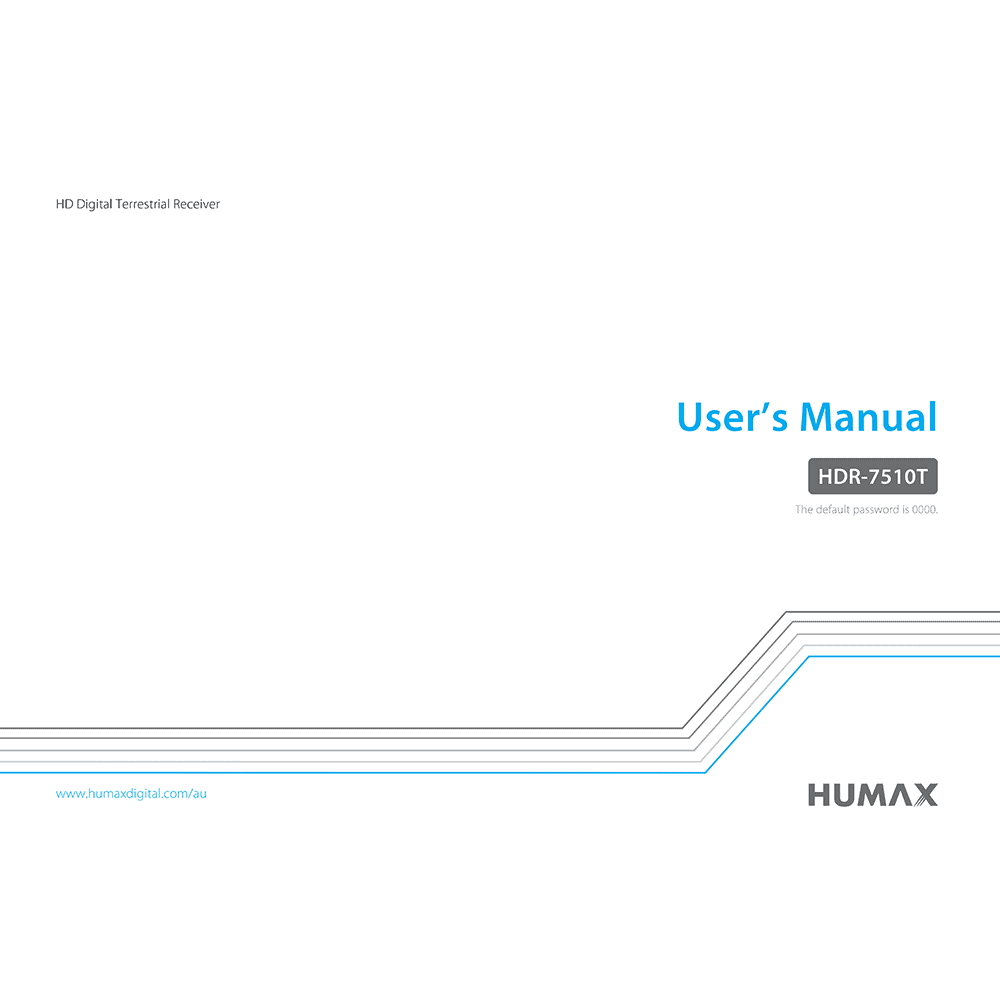Humax HDR-7510T Twin Tuner Terrestrial HD Recorder User’s Manual
Download PDF user manual for Humax HDR-7510T Twin Tuner Terrestrial HD Digital Television Recorder (PVR) (EN) 39 pages 2014 zip
Description
This PDF user manual is for the Humax HDR-7510T Twin Tuner Terrestrial Digital HD Television Recorder.
About the Item
Humax HDR-7510T Twin Tuner Terrestrial HD Digital Television Recorder (PVR)
– Twin Tuner (Tri-Mode Enabled): Can’t decide on which show to record? Now there’s no need to choose between two shows. You can record both at the same time.
– Chasing & Time Shift Playback (2 hours buffering): You get to control time. Play back your show while it’s being recorded, pause it, and resume again when you’re ready. Or watch your favourite scenes again and again, and skip over parts you don’t want.
– Play media files: Because our receiver can access your network, USB drive, or computer in your home, you can watch and listen to all your videos, photos, and music from one place.
– Home Networking: Play back a wide range of audio and video content from compatible devices in your home network.
– HDMI output: Just connect the High-Definition Multimedia Interface (HDMI) cable to any HD source and enjoy the optimized pictures and sounds each and every time.
– Upscaling: Go upscale to full 1080p HD. With the upscaling feature, even standard definition programmes look and feel like HD programmes.
– WiFi Adaptor: Plug in a USB Wi-Fi Adaptor to connect to your home internet.
– The best UI: EPG with all information you need including programmeinformation, date, time, and even classifications. Now with Auto refreshing EPG. After one time visit, EPG will be automatically refreshed without manual input. Easy EPG operation with better performance and accuracy.
– Series Recording: Record your favourite series through one time set-up.
– IceTV is a software service that manages all your TV recording for you. IceTV’s Intelligent recording software and program discovery tools help you find good TV shows you may have never thought of, and our smart recording features ensure you won’t miss them. Features such as keyword alerts, keyword recording and smart series recording help you manage your recordings with a tap of an app or the click of a mouse. Just sit back at home and replay, at a time that suits you. Importantly, for accurate program recording, IceTV’s team hand-curates the most reliable Free-to-Air TV Guide, so whether shows change time slots, channels or name, you won’t miss them and instead you’ll enjoy watching TV. Our service is provided via our smartphone apps or website so you can easily use it wherever you are, only having to turn on the TV to enjoy your recorded TV shows. IceTV enables you to control every aspect of recording of Free-to-Air TV – It’s your own personalised catch-up TV experience. That’s the power of IceTV.
Please read this user’s manual carefully to be able to safely install, use and maintain the product at maximum performance. Keep this user’s manual next to your product for future reference.
(PDF) USER’S MANUAL (ENGLISH)
SUMMARY OF CONTENTS
CONTENTS & ACCESSORIES
– Contents
– Accessories
– Front
– Rear
QUICK START GUIDE
– Remote C ontrol
– Connections
– Wizard
MANAGING CHANNELS
– Programme Information (i-Plate). Icons.
– Channel List
– Edit Channels
TV GUIDE
RECORDING & PLAYBACK
– Recording
– Playback
MEDIA LIST
HUMAX TV PORTAL
PREFERENCES
INSTALLATION
– Automatic Search
– Manual Search
– Software Update
– Dynamic Update
– Antenna Power
– Factory Default
SYSTEM
APPENDIX
– SPECIFICATION
– TROUBLE SHOOTING:
1. No message is displayed on the front display. (The product will not switch on.)
2. No picture
3. Poor picture/sound quality
4. No or poor sound
5. Remote control does not operate
6. Cannot make reservations
7. No password information is given
8. Channel search does not work
9. Cannot update new software
10. The product makes a humming noise
11. Cannot record progammes. (PVR only)
12. Cannot operate Time Shifted Recording. (PVR only)
13. Cannot playback. (PVR only)
14. Cannot change channels while recording. (PVR only)
15. Deleting a folder/programme in media
16. Moving files to the external HDD
17. Reading files from the external HDD
18. The product does not recognize larger external HDDs
19. TV Portal is not working
20. Setting the padding time
21. Using HUMAX products that are purchased overseas in Australia
22. The product powers off automatically
23. Changing to passive mode
24. Deleting an upper folder
– HUMAX Australia Customer Support
– ERROR MESSAGES:
No or bad signal [Terrestrial]
The channel is scrambled or not available.
The audio is not available.
No access
– Using the Universal Remote Control. Setting the Universal Remote Control. Setting the Code Randomly. Finding Out the Code.
The Humax HDR-7510T default password is 0000.
Why download the Manual?
This user manual provides all the information from Humax about the HDR-7510T Twin Tuner Terrestrial HD Digital Television Recorder (PVR), as detailed in the table of contents. Reading it completely will address most questions you might have. You can download and save it for offline use, including viewing it on your device or printing it for your convenience if you prefer a paper version.
How to download the Manual?
Download it by clicking the button below
Helped you out?
Glad to hear that. It would be awesome if you could . . .