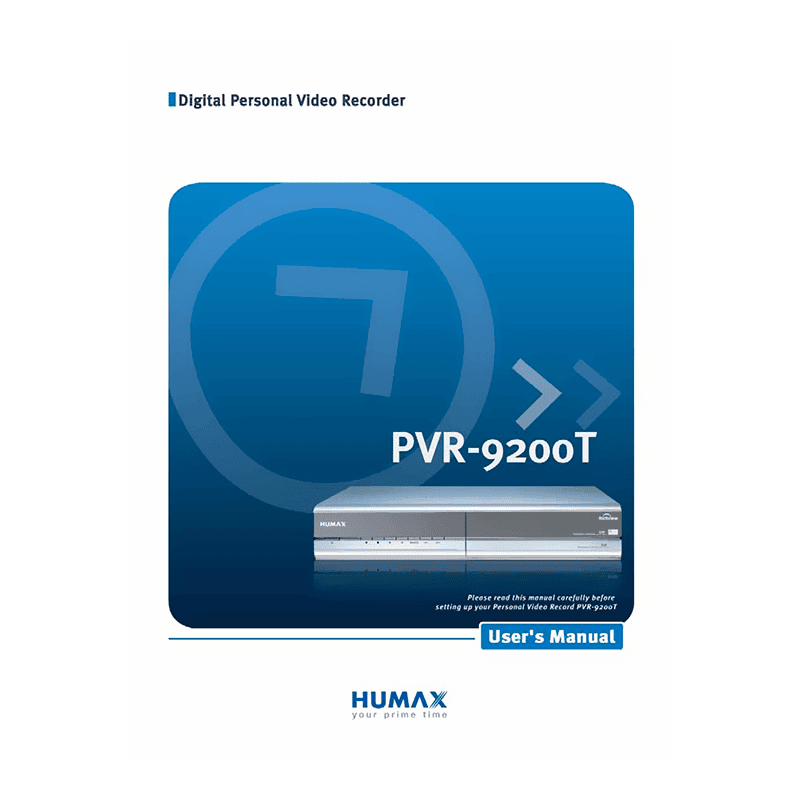HUMAX PVR-9200T Freeview Digital Personal Video Recorder User’s Manual
Download PDF user manual with instructions for Humax PVR-9200T Freeview Standard Definition Digital Personal Video Recorder (EN) 85 pages HNPVR9200T.100GB zip
Description
This PDF user manual is for the HUMAX PVR-9200T Freeview Standard Definition MPEG2 Personal Video Recorder.
About the Item
HUMAX PVR-9200T Freeview Personal Video Recorder
Please read this user manual carefully, to be able to safely install, use and maintain the product at maximum performance. Make sure you understand the provided instructions. Keep this user manual next to your product for future reference.The information in this document is subject to change without notice.
(PDF) USER’S MANUAL (ENGLISH)
SUMMARY OF CONTENTS
– Safety Instructions and Precautions
– How to clean your Humax PVR-9200T
– What is the right location for your Humax PVR-9200T
– What to do Uduring a lightning storm or when left unattended and unused for a long period of time.
1. BEFORE USING THE PRODUCT.
This chapter describes detail instructions on the product and its accessories.
– What’s in the box?
– Front Panel. Buttons, ports and slots.
– Rear Panel. Connection ports and power switch.
– Remote Control guide. Keys description.
2. SETUP
This chapter describes how to set up the product. Select the most appropriate procedure for your convenience.
– How to connect an Aerial (antenna) to PVR-9200T
– How to connect a TV to PVR-9200T
– How to connect a VCR to PVR-9200T
– How to connect Audio System to PVR-9200T
– How to turn your PVR-9200T On.
3. INSTALLATION WIZARD
This will guide you through the installation procedure to automatically search for the Digital channels.
– How to initiate Automatic Channel Search and save the channels.
4. BASIC OPERATION. How to use Humax PVR-9200T.
This chapter describes functions such as switching channel, volume control and basic features for watching programmes.
– How to switch current Channel.
– How to adjust volume? How to mute or un-mute to switch the sound On/Off.
– Text and Interactive Services. How to access Digital Teletext services.
– How to switch ON/OFF or Change Subtitle. How to set default subtitle language.
– How to change Audio when there are multiple audio languages.
– Programme Information (I-plate). Programme information is always displayed for a specific period of time whenever you switch channels. How to turn the I-plate on.
– How to add a channel to favourite group
– How to lock or unlock the current channel whilst watching a programme.
– How to delete the current channel whilst watching a programme.
5. PIP AND TIME SHIFTED RECORDING
– Picture-in-Picture (PIP) Screen. How to watch 2 TV channels at the same time. How to swap the PIP screen. How to move the PIP screen. How to switch channels in the PIP screen.
– Time Shifted Recording (TSR): You can perform the time shift operations like VCR functions using the Playback control buttons while playing a programme. The product automatically saves the programme on screen to the installed hard disk drive temporarily, so that users can pause, play, fast rewind, fast forward, replay, etc. even while watching the currently broadcasting TV programme. How to start Time Shifted Record. How to watch time-shifted records.
6. RECORDING AND PLAYBACK
Using the built-in hard disk drive, you can record a programme without an external media device such as a VCR.
– How to record the current programme instantly.
– How to record the programme automatically by schedule. How to program the PVR to record. How to edit the Recording Schedule.
– How to start recorded Programme Playback
– How to edit Recorded Programmes. How to protect Recorded Programmes from Deletion.
– How to play MP3 files and playlists. How to download MP3 files to PVR-9200T from PC
– Digital Album. How to browse digital images. How to download image files to PVR-9200T from PC
– How to check free space of the HDD. How to format (erase) the HDD.
7. CHANNEL LIST
3 types of channel lists are provided for easy and quick channel browsing.
– How to display or switch Channel List.
– How to change Channel List Group.
– How to edit all channels or each channel by channel list group.
– How to select a Channel Group.
– How to delete one or more channels.
– How to lock/unlock Channels
– How to select/unselect All Channels
– How to edit favourite Channels
– How to add/remove favourite channels
– How to move favourite channels
– How to rename a favourite channel list
– How to sort a channel list
8. PROGRAMME GUIDE
The Programme Guide displays programme information about each channel, based on the date and time. You can also schedule your recording using the information given.
– How to view Programme Guide Information
– How to find a Programme
– How to view Reserved Programme
9. SETTING PREFERENCES
– Parental Control. How to set parental control for each programme and change your Password. How to set Censorship Classification to block programmes.
– Language Setting: How to set Language for Audio and Subtitle.
– How to set the Current Time. How to set Automatic Power On time. How to set Automatic Power Off time.
– A/V Control: How to set TV SCART Output (VBS/RGB/S-Video). How to set VCR SCART Output (CVBS/S-Video). How to set Audio Output (Stereo/Mono). How to set screen ratio (4:3/16:9). How to set Display Format?
– UHF Tuning: How to set the UHF Tuning channel. The Channel range and Frequency change according to PAL Standard.
– How to set the duration of the Information box to be displayed. How to set the transparency of On Screen Display. How to set Commercial skip time.
10. INSTALLATION
This chapter describes how to search for channels and other series of procedures.
– How to start Automatic Search
– How to start Manual Search
– How to perform Factory Default. Default Setting restores the product to the default settings. Once you perform Default Setting, all data such as Channel List and User Configured data are deleted, no information on the HDD will be lost.
– How to switch on Antenna Power.
11. SOFTWARE UPDATE
In order to maintain proper performance of the product, it is essential to have the most up to date software.
– How to OTA (Over the Air) update the software of Humax PVR-9200T
– How to update the software of Humax PVR-9200T from PC
12. SYSTEM INFORMATION
You can view all system information, signal detection and Common Interface information.
– How to view System information.
– How to view the signal strength and signal quality receiving for the channel that is currently on AV
– How to view the current status of CI module.
13. GAMES
Provides various games for user’s entertainment.
– How to play games on Humax PVR-9200T
14. MENU MAP
15. TROUBLE SHOOTING
Before contacting your local service, please read the following instructions. If the product does not work normally after completing the following trouble shooting, please contact your local product distributor or service center.
1. No message is displayed on the front panel or product has no power
– Check the main power cable and check that it is plugged into a suitable power outlet.
– Check if Power Switch is On.
2. No picture
– Make sure that the product is on Operation Mode.
– Make sure that the AV Cable is firmly connected to the TV.
– Make sure that aerial line is correctly connected to the equipment.
– Check the brightness level of TV.
– Check if the channel is on air.
3. Poor picture & sound quality
– Install aerial where there is no obstacle ahead.
– Make sure to avoid putting mobile phone or mircrowave oven near the equipment.
– Use 75 coaxial cable to connect TV and aerial.
4. No or poor sound
– Check the volume level of the TV.
– Check the Mute status of the TV and product.
– Press the Audio button to change the Sound Track type.
5. Remote control does not operate
– To manipulate the equipment with remote control, the remote control’s emitting part should directly point towards the receiving part of product’s remote control.
– Check the battery of Remote control.
6. Reservation is unavailable
– Check if it is more than two reservations areoverlapped.
– Check if the power switch is off.
ERROR MESSAGES:
No or bad signal – The aerial is not pointing properly.
The channel is scrambled or not available – The channel has signal, but no audio or video. The channel is deleted by broadcasting company. Check if the channel is currently on air. The channel is for data broadcasting.
The audio is not available – The channel has signal, but no Audio.
CI module is not installed – CI module is not installed. CI module is not properly inserted. CI module is broken.
Invalid CI module CI model is not correct – CI module is not properly inserted. CI module is broken.
16. SPECIFICATION
HUMAX PVR-9200T Default Password is 0000.
Why download the Manual?
This user manual provides all the information from Humax about the PVR-9200T Freeview Digital Personal Video Recorder, as detailed in the table of contents. Reading it completely will address most questions you might have. You can download and save it for offline use, including viewing it on your device or printing it for your convenience if you prefer a paper version.
How to download the Manual?
Download it by clicking the button below
Helped you out?
Glad to hear that. It would be awesome if you could . . .