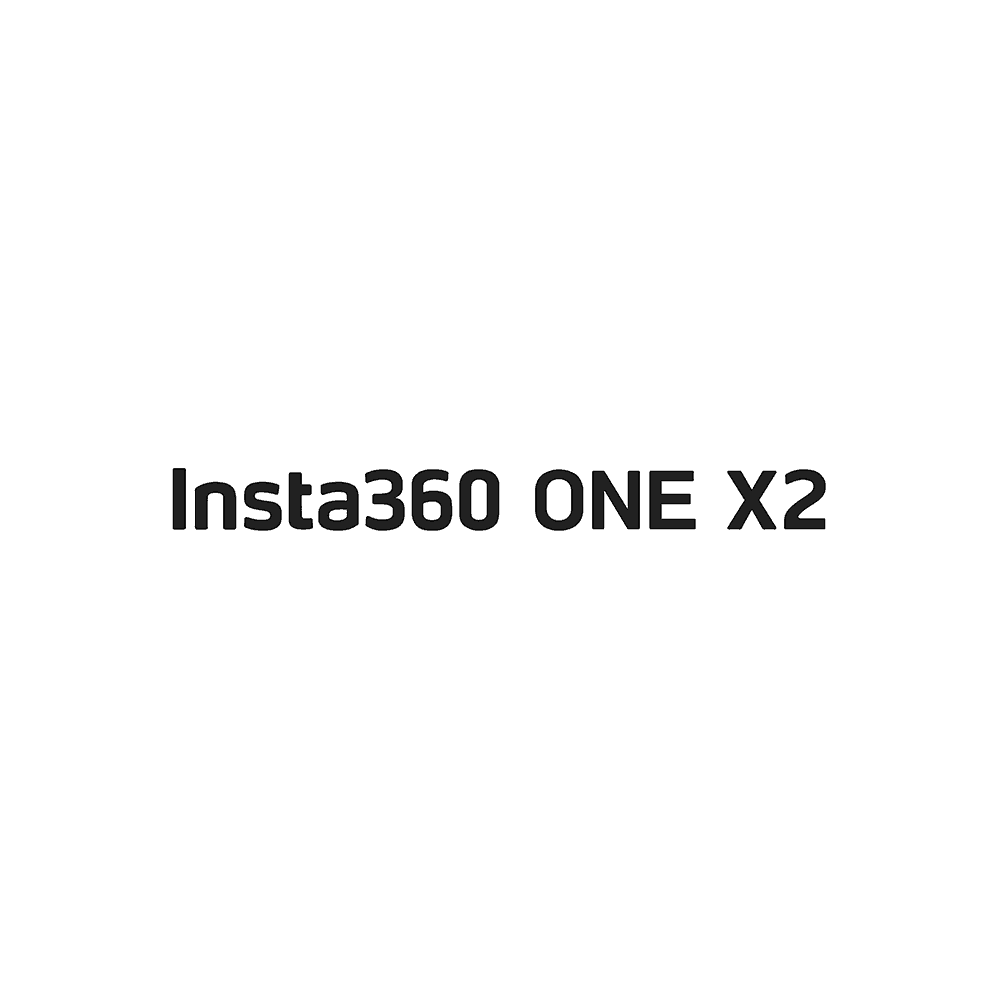Insta360 ONE X2 Action Camera User Manual
Download PDF user manual for Arashi Vision Insta360 ONE X2 Waterproof 360 Action Camera with Stabilization (EN|ZH|DE|FR|IT|ES|RU|PT|JA|KR|AR) zip
Description
This PDF user manual is for the Insta360 ONE X2 action camera.
About the Item
Insta360 ONE X2 Waterproof 360 Action Camera with Stabilization (Model: CINOSXX/A)
Insta360 ONE X2 – is a pocket 360 action camera that shoots, stabilizes and edits 5.7K 360 video for you.
No matter the action, get smooth video with ONE X2’s best-in-class action cam image stabilization. Skip the gimbal and grab your pocket 360 camera instead.
Unlock an entirely new level of action cam image stabilization. Rotate your 360 camera in any direction and watch the horizon stay level.
Shoot with the Invisible Selfie Stick and then watch it disappear in your edit. Capture easy aerial angles and third-person perspectives with just a 360 action camera-no drone needed.
Turn your 360 camera into a traditional action cam with Steady Cam mode. Shoot with one lens and get ultra-stable, wide angle footage that’s ready to share in a snap.
Rugged and IPX8 waterproof to 10 meters (33ft) straight out of the box. Grab the Dive Case for seamless stitching of your underwater 360 footage down to 45 meters (147ft).
The Insta360 app makes editing your 360 camera footage easy with a host of manual and AI editing tools. Export in 16:9, 1:1 or 9:16 aspect ratios and share directly to Instagram, YouTube, Facebook, TikTok and more.
Creative edits made easy. Just pick a template and let AI do the rest. Shot Lab keeps getting better with a constantly-updated range of templates based on the latest and greatest 360 camera techniques.
Slow yourself at the center of the action with 100fps slow-mo. Bullet Time is easier and better than ever with automatic horizon leveling, smart speed-ramping and an all-new accessory.
Go ultra slow-mo or speed things up with a hyperlapse. Edit your 360 or Steady Cam footage with ease on your phone app.
SPECS:
– Aperture: F2.0
– 35mm Equivalent Focal Length: 7.2mm
– EV: +/-4EV
– ISO: Auto, 100-3200
– WB: Auto, 2700K, 4000K, 5000K, 6500K, 7500K
– Photo Resolution: 360: 6080×3040 (2:1); Pano: 4320×1440 (3:1)
– Video Resolution: 360: 5.7K@30fps, 25fps, 24fps; 4K@50fps, 30fps; 3K@100fps. Wide Angle (Steady Cam Mode): 2560×1440@50fps, 30fps; 1920×1080@50fps, 30fps.
– Photo Format: insp (can be exported via mobile app or desktop Studio), RAW (dng, must be edited on desktop)
– Video Format: Steady Cam: MP4; 360: INSV
– Photo Modes: Standard, HDR, Burst, Interval, Night Shot, PureShot, InstaPano
– Video Modes: Standard, HDR, Timelapse, TimeShift, Bullet Time, Steady Cam
– Exposure Modes: Photo Shoot – Auto, Manual (Shutter 1/8000s-120s, ISO 100-3200), Shutter Priority (1/8000s-1s), ISO Priority (100-3200), Isolated Exposure; Video Shoot – Auto, Manual (Shutter 1/8000s-1/30s, ISO 100-3200), Shutter Priority (1/8000s-1/30s), ISO Priority (100-3200), Isolated Exposure
– Video Coding: H.264, H.265
– Video Bitrate: 100Mbps
– Gyroscope: 6-axis gyroscope
– Audio: Wind Reduction, 360 Direction Focus
– Compatible Devices: iOS devices: Compatible with iOS mobile devices with chips A11 or above and iOS version 10.0 or above , including iPhone SE 2, iPhone 8, iPhone 8P, iPhone XR, iPhone XS, iPhone XS Max, iPhone X, iPhone 11, iPhone 11 Pro, iPhone 11 Pro Max, iPhone 12, iPhone 12 Pro, iPhone 12 Pro Max, iPhone 12 mini, iPad Air(2020), iPad Pro and newer iPad models. Android Devices: Compatible with Android mobile devices that meet the following capabilities, including: Android devices with Kirin 980 and above chips, including Huawei Mate 20, P30 or newer models. Android devices with Snapdragon 845 and above chips, including Samsung Galaxy S9, Xiaomi Mi 8 or newer models. Android devices with Exynos 9810 and above chips, including Samsung Galaxy S9, S9+, Note9 and newer models.
Note: 1. Devices that do not meet the above requirements can possibly still use the app to control the camera, however, performance of some processor-intensive and AI-powered features may be sub-optimal. 2. After testing, phones equipped with Qualcomm SDM765 5G chips have poor hardware decoding capabilities and are not supported for use, such as OPPO Reno 3 5G. 3. The installation of the app requires a mobile phone with a 64-bit system, a 32-bit system does not support the installation of the app.
– Bluetooth: BLE 4.2
– Wi-Fi: 802.11a/b/g/n/ac
– USB: Type-C. Note: This version only supports wired connection to Android devices (via Micro-USB or Type-C). It does not support wired connection to iOS devices. Full wireless support is available for both iOS and Android.
– Micro SD Card: UHS-I V30 speed class, exFAT format SD cards with a max storage of 1TB are recommended.
– Battery Capacity: 1630mAh
– Charging Method: Type-C
– Charging Time: 85 minutes
– Use Environment: -4°F to 104°F (-20°C to 40°C)
– Weight: 149g (5.25oz)
– Dimensions (W x H x D): 4.62 x 11.30 x 2.98 cm (1.82 x 4.45 x 1.17in)
– Run Time: 5.7K@30fps – 80 minutes
– Color Profiles: Vivid, Standard, LOG
(PDF) QUICKSTART GUIDE (ENGLISH) (简体中文 / 繁體中文) (DEUTSCH) (FRANÇAIS) (ITALIANO) (ESPAÑOL) (PУССКИЙ) (PORTUGUÊS) (日本語) (한국어) (عربية لغة)
SUMMARY OF CONTENTS
1. What’s Included
2. Names of Parts
3. Before You Start:
– Ensure the battery has been fully charged
– Insert a Micro SD card. How to insert Micro SD card? Supported Micro SD cards.
– Be sure to close the battery lock cover and USB lock cover completely
4. Know Your Insta360 ONE X2
– How to Power On and Power off your Insta360 ONE X2 camera.
– Using the Touch Screen.
– Basic operations for the touch screen: Swipe down to access System modes, Swipe up to open the Shortcut menu, Swipe right to access Media Gallery, Swipe left to adjust camera settings.
When using Insta360 ONE X2 in water, please lock the touch screen to avoid accidental presses.
5. Control via WiFi
– Scan the QR code or search “Insta360 ONE X2” in the App Store / Google Play to download the companion app.
– Turn on the WiFi and Bluetooth of your mobile device.
– When the camera is turned off, press the Power / Function button to power it on.
– After installing the app, tap the camera icon at the bottom of the app homepage and select “Connect now” in the WiFi panel. Then, follow the onscreen instructions to connect your device. The first time you connect to the camera via WiFi, follow onscreen instructions to confirm your connection.
– After successfully connecting the camera, you can take photos or shoot videos via the app.
Note:
1) The WiFi connection range is 10 meters (33 ft) in optimal conditions with no interference.
2) Camera control via direct cable connection is also supported for Android devices with Micro-USB or USB Type-C connectors.
(PDF) Insta360 ONE X2 CAMERA TUTORIAL in English (EN) language.
BASIC OPERATION: How to power On / Off Insta360 ONE X2 camera? How to start shooting?
TOUCH SCREEN. The main touch screen page displays information about modes and settings.
– Battery status
– Number of captured files or video duration that can be saved in the remaining memory space
– Switch lens mode: 360, Steady Cam, InstaPano (only available in photo mode)
– Switch front and rear lens
– Shooting mode
– Adjust resolution & FPS
– Shortcut Menu
– Using the Touch Screen.
– How to enter the shooting mode menu?
– How to enter the shooting parameters menu to adjust: file type, exposure mode (ISO Priority, Shutter Priority, Manual, Auto or Isolated), exposure compensation, shutter speed, white balance, FOV and color settings.
– Access the media library
– How to enter the shortcut menu to adjust: screen brightness, screen lock, Wi-Fi, LED, AirPods, voice control, basic settings, wind reduction and QuickCapture?
ACTIVATION. How to activate Insta360 ONE X2 camera?
CONNECTING TO A PHONE. How to connect Insta360 ONE X2 camera to a phone via WIFI?
INDICATOR LIGHT. Camera operation / Indicator Status (Solid blue, Solid cyan, Flashing blue, Solid red, Off, Flashes cyan once, Slow flashing red, Flashing blue)
UPDATING YOUR FIRMWARE
– How to update Insta360 ONE X2 via Insta360 App
– How to update Insta360 ONE X2 via SD card
LENS MODE
Steady Cam Mode. Steady Cam puts all of ONE X2’s power behind one of the lenses, capturing ultra-stable, ultra-wide footage.
– How to access Steady Cam mode?
360 Mode. 360 Mode takes advantage of ONE X2’s dual lenses to shoot 5.7K 360 degree footage.
– How to access 360 mode?
– How to access the different shooting options within 360 mode?
– How to create a Preset mode?
InstaPano. InstaPano is a new photo mode for capturing beautiful panoramas. Rather than moving your camera or phone across a scene, it just requires one tap.
– How to access InstaPano?
BASIC & PRO MODE
– What’s the difference?
– How to choose Basic or Pro?
PURESHOT. PureShot can be used in all lens modes (Steady Cam, 360 & InstaPano) only when selecting Standard Photo mode.
– How to enable PureShot?
ADJUST SETTINGS
– There are a number of ways you can adjust the settings for your shots.
– Camera suggested parameters for different activities (Table). Tips.
MICROPHONE
– How to install an external microphone?
– What microphone models are compatible with ONE X2
GYRO CALIBRATION
– How to do Gyro Calibration?
CONNECTING TO AirPODS
– What generations of AirPods does Insta360 ONE X2 camera support?
– How to connect AirPods to ONE X2 for the first time?
VOICE CONTROL. ONE X2 supports voice control for a number of different commands.
– Where to find the voice control settings?
– List of Voice Commands
FORMATTING YOUR MicroSD CARD
– Format in-camera
– Format via Insta360 App
CHECKING YOUR SERIAL NUMBER
– How to check your camera’s serial number.
How to connect ONE X2 with the Apple Watch?
GPS REMOTE CONTROL
– Overview
– Status Screen
– How to pair the remote and your camera?
– How to use it to Take a photo / Shoot a video / Turn off / Reset.
– How to mount the remote? Method 1: Mount it onto the selfie stick; Method 2: Mount it onto the wrist strap.
– Warnings / Instructions for use and handling
(PDF) Insta360 ONE X2 FAQs
(31 pages)
Compatibility:
– Which iPhone Models are compatible with ONE X2?
– Which Android phones are compatible with ONE X2?
– Which external microphones are compatible with ONE X2?
– How do I know whether my device is compatible with ONE X2?
– If my device does not meet the basic performance requirements of ONE X2, is it impossible to use ONE X2?
Battery:
– What is the battery capacity and duration of ONE X2?
– How can I charge the ONE X2 battery?
– Can ONE X2 be charged while shooting? If so, what are the required input voltage and current?
– What should I do if the battery cannot be directly charged in the camera?
Memory Card:
– What kind of Micro SD cards does ONE X2 support?
– What can I do if the card does not work during recording?
– What is the maximum storage size ONE X2 supports?
– Is ONE X2 compatible with UHS-II Micro SD cards?
– Can I use a Lexar Micro SD card with ONE X2?
Camera Malfunctions:
– Is ONE X2 Waterproof?
– How to close the USB lock cover
– How to insert a Micro SD card
– Supported Micro SD cards
– How to close the battery lock cover
– What should I do if ONE X2 won’t turn on after using underwater?
– What should I do if ONE X2 won’t turn on?
– What should I do if ONE X2 freezes once it is turned on?
Others Malfunction:
– What should I do if ONE X2’s indicator is solid blue or cyan with no response after pressing the button or touching the screen?
– What can I do if ONE X2 will not activate?
– Why do we need to do Gyro calibration?
– How will it affect shooting if the Gyro is abnormal? How do I fix it?
– What should I do if a firmware update fails?
– Why does ONE X2 not memorize a shooting mode?
Connection Issues:
– What should I do if my device cannot detect the Wi-Fi signal of my ONE X2?
– What should I do if the phone can detect the ONE X2’s signal, but the app cannot connect?
– The voice control of ONE X2 is not working, what should I do?
– What should I do if ONE X2 cannot connect to the GPS remote control?
App Use:
– Where can I download the app for ONE X2?
– What should I do if my device can’t install the Insta360 app?
– Why can’t I add Stats to my video?
– What can I do if an editing template doesn’t recognize any of my footage?
– What should I do if the app crashes?
File & Image Quality Issues:
– What should I do if the video I shot is blurry?
– What should I do if there is a lot of noise in my image?
– What can I do if the video I shot has bad audio?
– What should I do if the image has a color difference?
– What can I do if FlowState Stabilization is not working well?
– What should I do if a file containing my is damaged?
– Why does shooting a video generate multiple files in the SD card?
Live Streaming Error Messages (Error Code / Meaning):
– via Facebook App
– via YouTube App
– via Kwai App
(PDF) Insta360 ONE X2’s Waterproofing: What to Know
(v.2.1 18 pages 2022)
(PDF) Bullet Time Cord – Instructions for Use
(v.2.0 20 pages 2020)
(PDF) Insta360 ONE X2 Dive Case – Instructions for Use
(v.1.0 16 pages 2020)
(PDF) Rechargeable Lithium Polymer Battery Safty Guidelines
(52 pages 2020)
Why download the Manual?
This user manual provides all the information from Insta360/Arashi Vision about the ONE X2 action camera, as detailed in the table of contents. Reading it completely will address most questions you might have. You can download and save it for offline use, including viewing it on your device or printing it for your convenience if you prefer a paper version.
How to download the Manual?
Download it by clicking the button below
Helped you out?
Glad to hear that. It would be awesome if you could . . .