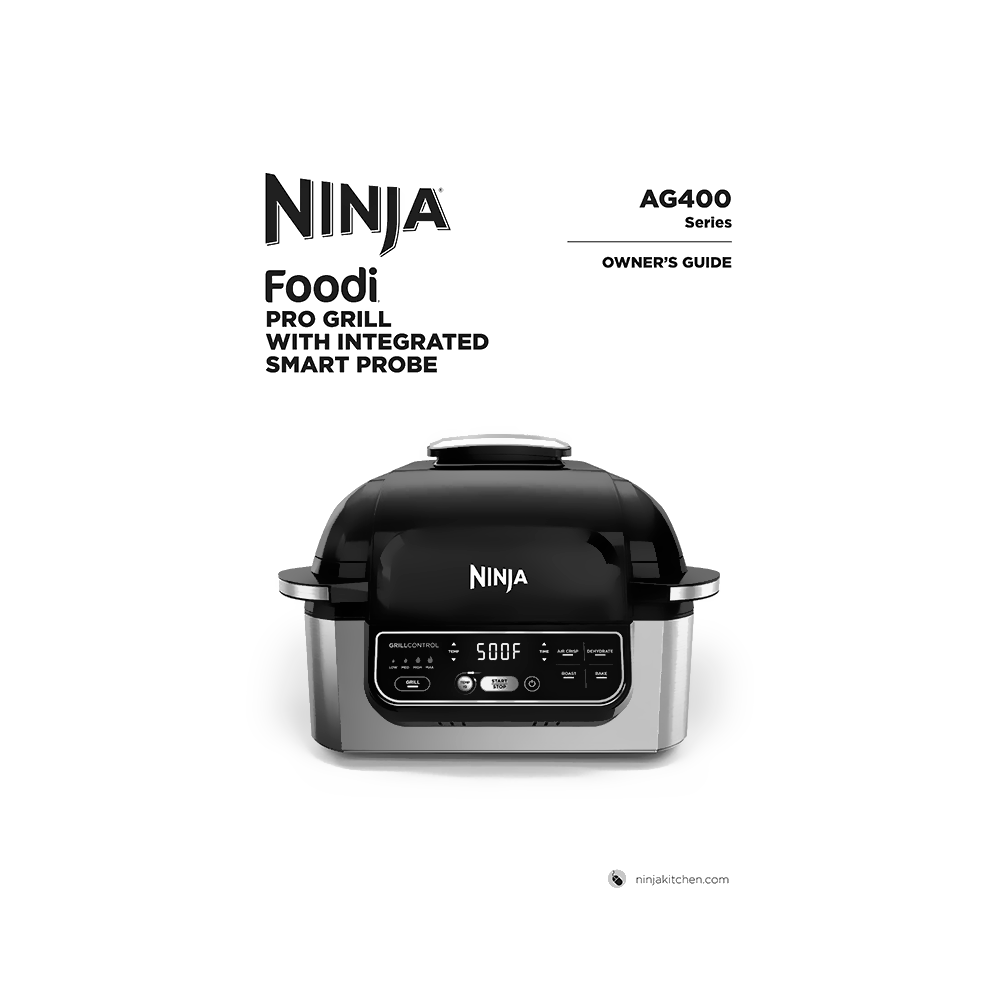Ninja Foodi Pro 5-in-1 Indoor Grill AG400C Owner’s Guide
Download PDF user manual and recipe book for SharkNinja Operating / Ninja AG400C Foodi Pro Grill with Integrated Smart Probe (EN) 20 pages AG400Series_IB_REV_Mv7 2021 zip
Description
This PDF user manual (with recipes) is for the Ninja AG400C Foodi Pro Grill with Integrated Probe.
About the Item
Ninja Foodi Pro Grill, Model: AG400C (with Integrated Smart Probe)
Read and review instructions for operation and use. Save these instructions.
(PDF) OWNER’S GUIDE (ENGLISH)
SUMMARY OF CONTENTS
Technical Specifications
Important Safeguards
Parts
Getting to Know the Ninja® Foodi® Pro Grill
– Function Buttons: Grill, Air Crisp, Roast, Bake, Dehydrate
– Operating Buttons: POWER button, TEMP iQ button, TEMP arrows, TIME arrows, START/STOP button, STANDBY MODE
Before First Use
Using the Ninja Foodi Pro Grill:
– Splatter Shield
– Grill Control Technology. Batch Grilling
– Using the Integrated Smart Temperature Probe
– Cooking Functions: Grill, Air Crisp, Roast, Bake, Dehydrate
Cleaning the Ninja Foodi Pro Grill
Replacement Parts
Warranty: What is covered by this warranty? What is not covered by this warranty? How to get service? How to initiate a warranty claim?
Troubleshooting:
Q: “Add Food” appears on the control panel display.
A: The unit has completed its Grill preheating and it is now time to add your ingredients.
Q: “Shut Lid” appears on the control panel display.
A: The hood is open and needs to be closed for the selected function to start.
Q: “Plug In” appears on the control panel display.
A: The temperature probe is not plugged into the socket on the right side of the control panel. Plug the temperature probe in before proceeding.
Q: “PRBE ERR” appears on the control panel display.
A: This means the unit timed out before food reached the set internal temperature. As a protection for the unit, it can run for only certain lengths of time at specific temperatures. Reset the function and TEMP iQ. If the error message appears again, contact Customer Service. So we may better assist you, please register your product online at registeryourninja.com and have the product on hand when you call.
Q: “E” appears on the control panel display.
A: The unit is not functioning properly. Please contact Customer Service. So we may better assist you, please register your product online at registeryourninja.com and have the product on hand when you call.
Q: Why do blinking lights appear after I press the START/STOP button?
A: This is a progress bar indicating how far along you are in the preheating cycle.
Q: Why does the preheat progress bar not start from the beginning?
A: When the unit is warm from previously being used, it will not require the full preheating time.
Q: Can I cancel or override preheating?
A: Preheating is highly recommended for best results, but you can skip preheating by selecting the function again after you press the START/STOP button. However, you cannot override preheating when using the Grill function.
Q: Should I add my ingredients before or after preheating?
A: For best results, let the unit preheat before adding ingredients.
Q: Why is my unit emitting smoke?
A: When using the Grill function, always select the recommended temperature setting. Recommended settings can be found in the Quick Start Guide and in the Inspiration Guide. Make sure the splatter shield is installed.
Q: How do I pause the unit so I can check my food?
A: When the hood is opened during a cooking function, the unit will automatically pause.
Q: Will the temperature probe grip melt if it touches the hot grill grate?
A: No, the grip is made of a high-temperature silicone that can handle the Ninja® Foodi® Pro Grill’s high temperatures.
Q: My food is burned.
A: Do not add food until recommended preheat time is complete. For best results, check progress throughout cooking, and remove food when desired level of brownness has been achieved. Remove food immediately after the cook time is complete to avoid overcooking.
Q: Why did my electrical fuse blow while using the unit?
A: The unit uses 1760 watts of power and therefore cannot run at the same time another appliance plugged into the same outlet is also running. To avoid blowing a fuse, make sure the grill is the only appliance plugged into the outlet when the unit is in use.
Q: Why is the control panel display no longer illuminated?
A: The unit is off. Press the power button to turn it back on.
Q: How do I turn off the temperature probe during cooking?
A: Press the TEMP iQ button and use the TEMP down arrow button to set the probe to “OFF”
NINJA FOODI PRO GRILL INSPIRATIONAL GUIDE: 20+ MOUTHWATERING RECIPES PLUS CHARTS FOR UNLIMITED POSSIBILITIES
(68 pages 2020 AG400_IG_20Recipe_REV_Mv5)
Your guide to grilling like a Foodi.
Ninja® Foodi™ Pro Grill recipe book: From here, you’re just a few pages away from recipes, tips and tricks, and helpful hints that will give you the confidence to elevate your grill game.
Recipe List:
– Marinades
– Spice Rubs
– Dipping Sauces
– Kickstarter Recipes
– Mains – Poultry: Nashville Hot Fried Chicken, Cheesy Chicken Quesadilla Stacks, Mustard-Rubbed Half Chicken
– Mains – Vegetarian: Grilled Cauliflower Steaks with Greek Salsa, Rice & Vegetable Stuffed Peppers
– Mains – Beef: Steak & Vegetable Kebabs, Coffee-Crusted Bone-in Ribeye, Reverse Sear Horseradish, Roast Beef
– Mains – Pork: Sausage & Pepper Grinders
– Mains – Seafood: Grilled Citrusy Halibut
Sides & Apps:
– Mexican Street Corn
– Grilled Tomato Salsa
– Honey Rosemary Chicken Wings
– Personal Grilled Pizza
– French Fries with Parmesan & Garlicky Mayo
– Honey & Herb Charred Carrots
Desserts:
– Grilled Watermelon
– Grilled Apple & Raspberry Pie
Cooking Charts:
– Grill Chart
– Air Crisp Chart
– Dehydrate Chart
Why download the Manual?
This owner’s guide (with recipe book) provides all the information from Ninja about the AG400C Foodi Pro Grill with Integrated Smart Probe, as detailed in the table of contents. Reading it completely will address most questions you might have. You can download and save it for offline use, including viewing it on your device or printing it for your convenience if you prefer a paper version.
How to download the Manual?
Download it by clicking the button below
Helped you out?
Glad to hear that. It would be awesome if you could . . .