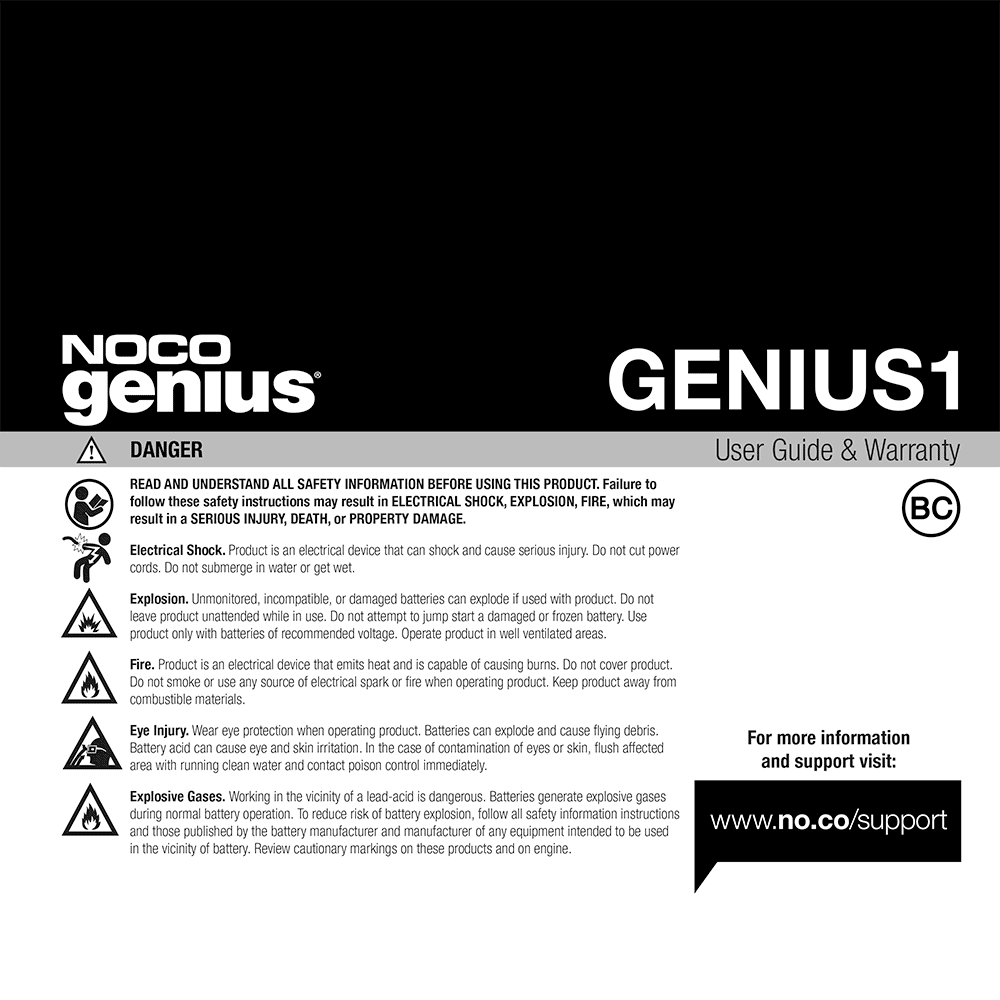NOCO GENIUS1 6V/12V 1-Amp Smart Battery Charger User Guide
Download PDF user manual for NOCO GENIUS1 6V/12V 1-Amp Battery Charger, Battery Maintainer, and Battery Desulfator (EN|ES|FR) 32 pages GENIUS1.10102022B 2022 zip
Description
This PDF user guide is for the NOCO GENIUS1 6V/12V 1-Amp Battery Charger/Maintainer/Desulfator.
About the Item
NOCO GENIUS1 6V/12V 1-Amp Battery Charger, Battery Maintainer, and Battery Desulfator
UPC: 0-46221-19002-1
Introducing the all-new GENIUS1, one of our most powerful, highest-performing, energy-efficient, and compact chargers yet. The GENIUS1 is a 6-volt and 12-volt battery charger, battery maintainer, and battery desulfator rated at 1-amp for lead-acid automotive, marine, and deep-cycle batteries, including flooded, gel, AGM, and maintenance-free, plus lithium-ion batteries.
Read and understand all safety information before using this product.
Please read the user guide before using this product and retain for future reference.
(PDF) USER GUIDE (ENGLISH) (ESPAÑOL) (FRANÇAIS)
SUMMARY OF CONTENTS
– Important Safety Warnings
– How to use NOCO GENIUS1
– Charging Modes: Standby, 12V, 12V AGM, 12V LITHIUM, 6V Press & Hold (3 Seconds), Force Mode Press & Hold (5 Seconds).
– Using 6V. [Press & Hold for 3 seconds]
– Using 12V Lithium.
– Force Mode. [Press & Hold for 5 seconds]
– Connecting to the Battery.
– Begin Charging.
– Auto-Memory.
– Charging Times: Battery Size / Approx. Time to Charge In Hours
Understanding Charge LEDs:
– Pulsing Red LED: The Charge LED will slowly pulse “on” and “off” when the battery is less than 75% fully charged.
– Pulsing Green LED: Bulk charge complete, optimizing battery for extended life.
– Solid Green LED: When the battery is 100% charged, the Charge LED will be solid green.
– Maintenance Green LED: After the battery is fully charged, the charger will continue monitoring the battery, and provide ongoing maintenance and optimization. The 100% Charge LED will pulse “on” and “off” slowly during these cycles. The charger can be left connected to the battery indefinitely.
Understanding Error LEDs:
– Standby LED Solid: Charger is in Standby mode or Battery voltage is too low for charger to detect.
– Overvoltage Error LED Solid: Battery voltage is too high for the selected charge mode / Check the battery and charge mode.
– Bad Battery Error LED Solid: Possible battery short / Battery will not hold a charge. Have battery checked by a professional.
– Reverse Polarity Error LED Solid: Reverse polarity / Reverse the battery connections.
– Overvoltage Error LED Bad Battery Error LED Reverse Polarity Error LED Flashing: Charger internal temperature too high / Charger will resume function once the Charger internal temperature drops. Charger ambient temperature too cold / Charger will resume function once the Charger ambient temperature rises.
Interface:
– Charge LED indicates the connected battery(s) state-of-charge.
– Mode LED Indicates the Charge Mode the charger is currently in. Push the MODE button to cycle through charge Modes.
– [Press and Hold] Mode LED Mode button must be pressed and held for 3 seconds to enter the mode.
– Standby LED Illuminates when the charger is in Standby Mode, the charger is not charging or providing any power to the battery.
– Overvoltage Error LED Illuminates solid Red; Battery Voltage is above Protect voltage.
– Bad Battery Error LED Illuminates solid Red when connected battery will not hold a charge.
– Reverse Polarity Error LED Illuminates solid Red when reverse polarity is detected.
– Mode Button Push to cycle through charging Modes.
– Technical Specifications
– Warranty
Why Download the Manual?
This user guide provides all the information from NOCO about the GENIUS1 Battery Charger/Maintainer/Desulfator, as detailed in the table of contents. Reading it completely will address most questions you might have. You can download and save it for offline use, including viewing it on your device or printing it for your convenience if you prefer a paper version.
How to Download the Manual?
Download it by clicking the button below
Helped you out?
Glad to hear that. It would be awesome if you could . . .