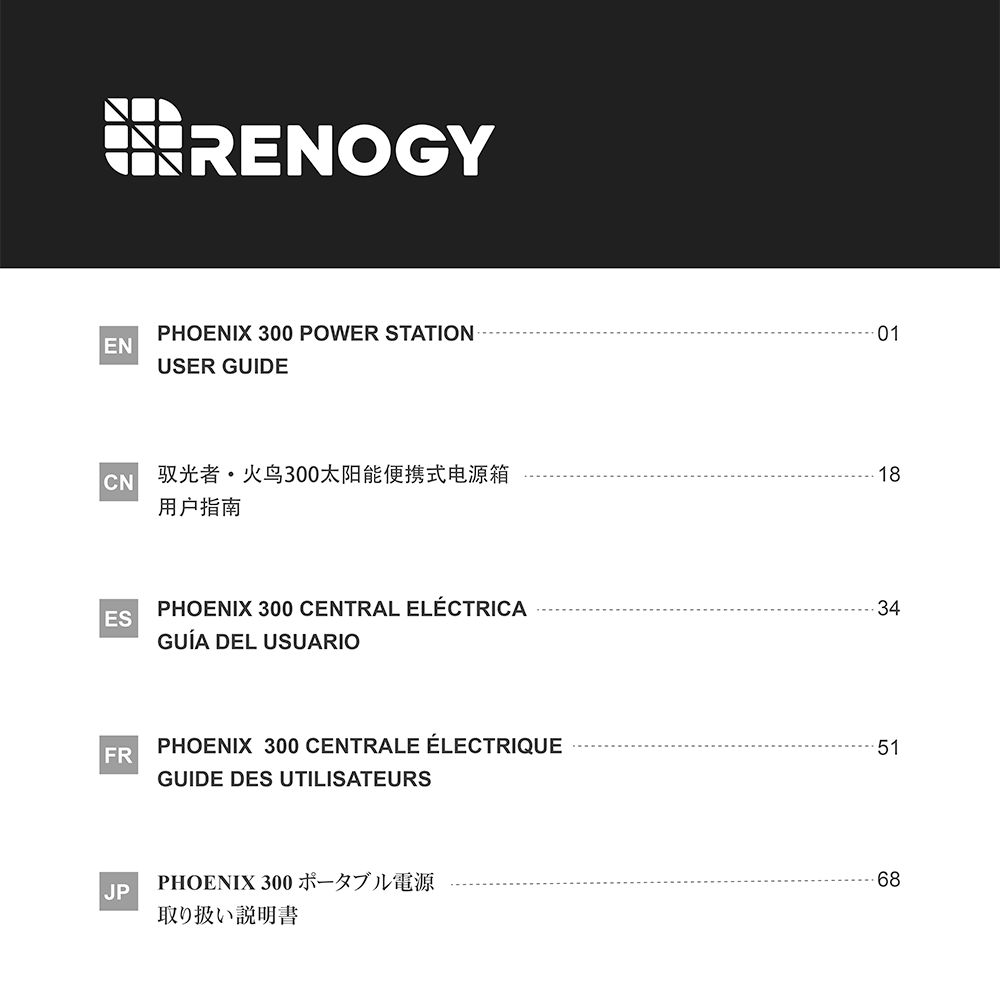Renogy PHOENIX 300 Power Station R300PHX User Guide
Download PDF user manual for Renogy PHOENIX 300 R300PHX Power Station 200W (350W Surge) / 337Wh Lithium-ion (EN|ZH|ES|FR|JA) 87 pages zip
Description
This PDF user manual is for the Renogy PHOENIX 300 Power Station, Model: R300PHX.
About the Item
Renogy PHOENIX 300 Power Station 200W (350W Surge) / 337Wh Lithium-ion, Model: R300PHX
Boasting a 337Wh capacity, Renogy PHOENIX 300 Power Station is one of the smallest and lightest rechargeable AC portable generator in its class. Thanks to the high energy density battery cells and compact design, the phoenix 300 can power a wide range of devices with eight different charging ports, including a fast-charging 60W USB-C Power Delivery, multiple USB-A ports, D-tap, and two 120V AC ports.
Please read the User Guide carefully before recharging or operating your Phoenix 300.
(PDF) USER GUIDE (ENGLISH) (ESPAÑOL) (FRANÇAIS) (日本語) (CHINESE | ZH)
SUMMARY OF CONTENTS
– Important Safety Instructions
– Features
– Package Contents
– Product Overview
– Specifications
– Battery Level LED Indicators
– Recharging Your Phoenix 300. Recharge Time. Recharging via Solar. Recharging via AC/DC Adapter. Recharging via USB-C PD Wall Charger.
– Operating Your Phoenix 300. Operation Time. Powering Your Devices. Compatible Devices. Using the LED Flashlight.
– Maintenance
– Troubleshooting (LED Indicators / Possible Causes / Solution):
All Battery Level LED Indicators flash twice per second;
All Battery Level LED Indicators and Port Status LED Indicators flash twice per second;
The last Battery Level LED Indicator flashes twice per second and the unit gets shut off afterwards;
All Battery Level LED Indicators and the Port Status LED Indicator of USB-A Ports and QC USB-A Port flash twice per second;
All Battery Level LED Indicators and the Port Status LED Indicator of D-Tap Port and CIG Port flash twice per second;
All Battery Level LED Indicators and the Port Status LED Indicator of USB-C PD Port flash twice per second;
All Battery Level LED Indicators and the Port Status LED Indicator of AC Outlets flash twice per second;
All Battery Level LED Indicators and the Port Status LED Indicators of all operating output ports flash twice per second.
– Frequently Asked Questions:
Q: Why doesn’t my PHOENIX 300 power other devices?
A: First, make sure the output ports have been turned on by pressing the corresponding Port On/Off Buttons. Then, check the battery level of the unit. If the last Battery Level LED Indicator is flashing, please recharge the unit as soon as possible. Finally check if the connected device conforms to the specifications of output ports. If the unit still cant power your devices, see TROUBLESHOOTING or contact us for help. Refer to the last page of User Guide for contac information.
Q: Can I replace the battery pack in my PHOENIX 300?
A: No, the battery pack in PHOENIX 300 is not replaceable. Do not try to dismantle your PHOENIX 300 and replace the battery by yourself. Doing so may cause irreversible damages to the unit and battery explosion.
Q: Is the PHOENIX 300 chainable?
A: No, the PHOENIX 300 cannot be chained with other power stations. If you are looking for a rechargeable AC power supply with larger capacity, please visit our official website or contact us for more options. Refer to the last page of User Guide for contact information.
Q: Is the PHOENIX 300 waterproof?
A: No, the PHOENIX 300 is not waterproof. Please keep the unit away from moisture. Do no submerge the unit in water or operate the unit in the rain. Doing so may cause short-circuits, electric shocks, and fire.
Q: Why doesn’t the battery of PHOENIX 300 last as long as I expect?
A: The battery capacity is rated at 0.2C. When the PHOENIX 300 is powering devices that have high power consumption, the internal resistance of battery will turn more energy into heat and lower battery capacity as a result. When this is the case, you may not get exactly 337Wh of energy.
– Warranty
Why download the Manual?
This user guide provides all the information from Renogy about the PHOENIX 300 Power Station (R300PHX), as detailed in the table of contents. Reading it completely will address most questions you might have. You can download and save it for offline use, including viewing it on your device or printing it for your convenience if you prefer a paper version.
How to download the Manual?
Download it by clicking the button below
Helped you out?
Glad to hear that. It would be awesome if you could . . .