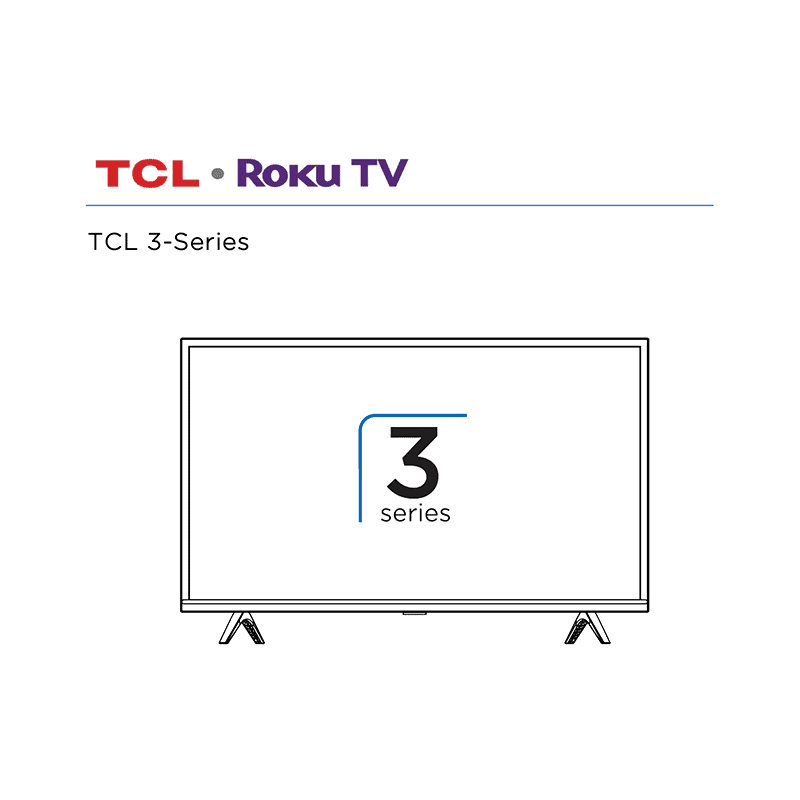TCL 28S305 28″ Class 3-Series HD LED Roku Smart TV User Guide
Download PDF user manual for TCL 28S305 28″ Class 3-Series HD LED Roku Smart TV (EN) 163 pages Rev: 8.1.1 Part No.: 70-43UX38-QSG9D 2018 zip
Description
This PDF user guide is for the TCL 28S305 28-inch Class 3-Series HD LED Roku Smart TV.
About the Item
TCL 28S305 28″ Class 3-Series HD LED Roku Smart TV
A full high definition display paired with an advanced refresh rate, and dual-band Wifi allows you to capture every moment. With a sleek, modern design it looks great whether it is off or on.
SPECIFICATIONS:
PICTURE QUALITY & DISPLAY
– Screen Size: 28″
– Diagonal View: 27.5″
– TV Type: LED
– Refresh Rate: 60Hz
– Maximum Resolution: 1366 x 768
AUDIO QUALITY
– Output Power: 5W
– Premium Audio: Dolby Digital Plus
CONNECTIONS & NETWORKING
– HDMI: 3 (1 ARC)
– Composite Audio/Video Input: 1
– Digital Optical Audio Output: 1
– Headphone Jack: 1
– RF Antenna Input: 1
– USB 2.0: 1
– USB File Format Compatibility Video: MKV (H.264), MP4, MOV (H.264), TS (H.264) Music: AAC, MP3, WMA, WAV (PCM), AIFF, FLAC, AC3 Photo: JPG, PNG, GIF
– Wireless Connection: 802.11 2×2 Dual Band
WEIGHTS AND MEASURES (W X H X D)
– TV with Stand: 25.3″ x 17.1″ x 7.3″
– TV without Stand: 25.3″ x 15.1″ x 3.2″
– Stand Separation Distance: 20.5″
– TV Weight: 7.5lbs
– TV Weight without Stand: 7.3lbs
– TV Shipping Dimensions: 29.3″ x 19.3″x 5.4″
– TV Shipping Weight: 10.3lbs
– VESA Wall Mount Pattern: 100mm (V) x 100mm (H)
– Screw: Size M4 x 12
– Product Code: 28S305 846042007672
Read all the safety and operating instructions before operating the product. Retain the safety and operating instructions for future reference. Adhere to all warnings on the product and in the operating instructions. Follow all operating and use instructions.
(PDF) USER GUIDE in English (EN) language.
SUMMARY OF CONTENTS
– The new standard in Smart TVs
– Get the most out of your new TV
CONNECTIONS AND SETUP
– Before initial setup. Protect against power surges. Safety information. Avoid audio interference. Avoid direct light.
– Set up your new TV. What’s in the box. To mount on a wall. To use the stand.
CONNECTIONS AND SETUP
– Connecting an antenna, cable, or satellite box
– Connecting external equipment with a composite AV video cable
– Connecting external equipment with an HDMI cable
– Connecting headphones or analog sound bar to the TV
– Connecting an AV receiver or digital sound bar
– Preparing for Internet connectivity
– AC power
– Roku remote batteries
– TCL Roku TV remote
– Panel buttons. Single button. Three buttons. Game-pad style joystick. Four buttons. Five buttons (with mute). Five buttons (without mute). Seven buttons.
GUIDED SETUP
– Starting Guided Setup
– Completing Guided Setup. Network connection. Activation. Connect your devices.
– Home screen. Personalize your Home screen.
BENEFITS OF CONNECTING
– Connecting brings out your TV’s full potential!
– What is streaming?
– What if I didn’t connect my TV?
SETTING UP ANTENNA TV
– How do I set up the TV tuner?
USING YOUR TV
– Status indicator
– Standby mode energy savings
– Opting in to Smart TV experience (U.S. only). Disable Smart TV experience. Disable Auto Notifications.
– Watching Antenna TV channels. Changing channels. Favorite Channels in non-connected mode. Smart Guide (U.S. only). Viewing program information. Adjusting settings while watching a show.
– Pausing Live TV. Requirements. Enabling Live TV Pause. Using Live TV Pause. Notes about Live TV Pause.
– More Ways to Watch (U.S. only). Using More Ways to Watch. Getting the most from More Ways to Watch.
– Switching TV inputs. Auto-detecting devices. Adjusting audio/video settings.
– Playing content from USB storage devices. Auto player launch.
– Playing content from local network media servers
– Using your TV in a hotel or dorm room. About using your TV on a restricted public network. Getting your TCL Roku TV on line on a restricted public network.
– Roku voice remotes (select models only). Re-pairing your Roku voice remote. Checking the Roku voice remote battery level. Finding your Roku Enhanced Voice Remote. Changing and previewing the Enhanced Voice Remote finder sound.
ADJUSTING TV SETTINGS
– Settings menu
– Options menu. Options menu settings.
– Accessibility (U.S. only). Accessibility menu settings. Video description through Secondary Audio Program (SAP).
– Advanced audio settings – DTS TruSurround (select models only). Advanced audio settings menu options – DTS TruSurround.
– Advanced audio settings – Sonic Emotion Premium (select models only). Advanced audio settings menu options – Sonic Emotion Premium. Sonic Emotion settings.
– Advanced picture settings. Advanced picture settings menu options.
– Expert Picture Settings (4K models only)
– Changing privacy settings. Advertising. Microphone.
MY FEED
– Movies Coming Soon
– Movies, TV shows, and people
SEARCHING FOR SOMETHING TO WATCH
– How do I search? Keyboard search using the remote. Voice Search from a Roku voice remote. Searching from the Roku mobile app.
– I found a show, now what?
– Follow on Roku
– Recent Searches
USING THE ROKU CHANNEL STORE
CUSTOMIZING YOUR TV
– Add TV inputs
– Add streaming channel
– Rename input
– Remove unwanted tile
– Rearrange tile
– Change themes
– Edit Antenna TV channel lineup
– Change menu volume
– Configure power settings: Power on settings. Auto power savings. Standby LED On/Off. Fast TV start.
– Configure accessibility (U.S. only): Captions mode. Captions preferred language. Captions style. Audio Guide settings.
– Changing caption settings (Canada only)
– Configuring parental controls: Creating a parental control PIN. Blocking Movie Store, TV Store, and News (U.S. only). Blocking Broadcast TV shows. What happens when a TV show is blocked?. Changing the parental control PIN. Resetting parental controls.
MORE SETTINGS
– Changing network settings
– Changing ZIP Code
– Changing time settings
– Scanning for Antenna TV channels again
– Setting the HDMI mode (4K models only)
– Adjusting external device connections
– Using the TV in a home theater Turning off the speakers. Setting up a digital audio connection. Controlling other devices through CEC.
– Restarting the TV
– Resetting the TV. Reset audio/video settings. Factory reset everything. What if I can’t access the Factory Reset option? Network connection reset.
– Changing your Roku Channel Store PIN preference
– Getting system updates. Checking for updates on a connected TV. Getting updates on a non-connected TV.
OTHER DEVICES
– Screen Mirroring your phone or tablet
– Getting and using the Roku mobile app. Private Listening on the Roku mobile app.
– Using a universal remote
FAQ
OTHER INFORMATION
– Battery Caution and Disposal Information
– Electronics Recycling Information For Consumers
– Care and Cleaning
– Television Specifications
– Notices. TTE Technology, Inc. (“TTE”) Limited Warranty.
(PDF) TCL 28S305 QUICK START GUIDE
(14 pages 2017 Part No.: 70-43UX38-QSG9D)
CONTENTS:
– Important Information
– Important Safety Instructions
– What’s in the box
– What you need
– Step 1. Set up your TV
– Step 2. Power up
– Step 3. Grab your remote
– Step 4. Get to know your TV
– Step 5. Complete guided setup
– Troubleshooting
Why Download the Manual?
This user guide provides all the information from TCL about the 28S305 Roku Smart TV, as detailed in the table of contents. Reading it completely will address most questions you might have. You can download and save it for offline use, including viewing it on your device or printing it for your convenience if you prefer a paper version.
How to Download the Manual?
Download it by clicking the button below
Helped you out?
Glad to hear that. It would be awesome if you could . . .