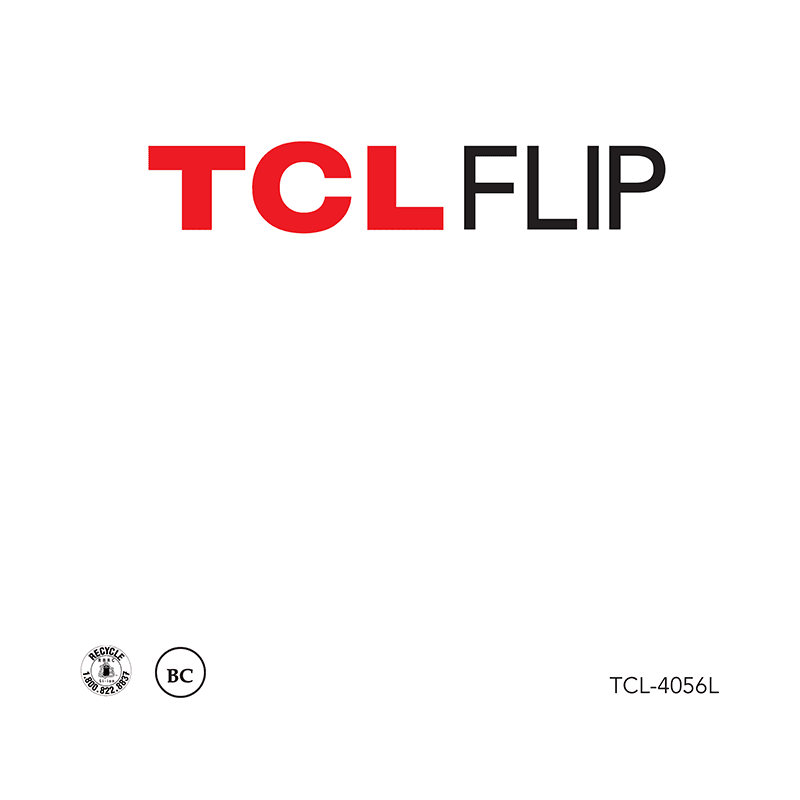TCL FLIP phone User Manual
Download PDF user manual for TCL FLIP (TCL-4056L) GSM/UMTS/LTE phone (US Cellular) (EN) 60 pages 2021 zip
Description
This PDF user manual is for the TCL FLIP Phone.
About the Item
TCL FLIP phone GSM/UMTS/LTE (US Cellular)
Model: TCL-4056L
The new TCL FLIP continues to deliver your familiar flip phone experience with upgraded features to keep you connected to your loved ones. The 2.8″ display features an easy-to-use color interface while the external preview screen alerts you of incoming calls and notifications. The upgraded keypad is designed for quick dialing and navigation – responding to messages and dialing your favorite contacts is a breeze with dedicated shortcut keys. Enjoy enhanced audio and clear VoLTE calls with 4G LTE connectivity.
– Featuring a familiar flip design with dual color displays. The external 1.44″ display gives you a preview of who’s calling and discreetly alerts you of new notifications without opening the phone. Read messages with ease on the 2.8″ internal display that can be personalized with large text and increased brightness.
– Easily access all your notifications, like messages and calendar reminders, from the home screen and stay on top of important events.
– The large buttons, simple interface, hearing aid compatibility and other accessibility features enable any user to stay connected.
– Keep what’s important at your fingertips with dedicated shortcut keys to your Favorite Contacts and Messages.
– Large, tactile keyboard numbers help you see and dial quickly. The familiar interface is designed so you can navigate your options with simplicity, ease and comfort.
– Powered by KaiOS 3.0 allows you to install popular apps with ease, while tools like Calendar and Email keep you productive on the go.
– Up and running with Google Maps and Google Search, you can download additional apps from the KaiStore and choose from categories like Social, Games, Sport, and more.
– Manage your email from accounts like Gmail, Outlook, and Yahoo with the easy to setup email wizard.
– Go on a camping trip or talk to your friends for hours. The long-lasting battery delivers more than 14 days of standby time and up to 14 hours of talk time, while the quad-core processor provides a smooth experience.
– The quad-core processor provides a smooth experience when talking and texting, and with VoLTE you can enjoy crystal clear call quality.
– 1850 mAh battery supports up to 14 hours of 4G LTE talk time, or 36 hours of mixed usage in a single charge.
– The removable battery can charge up in under 3 hours with the USB-C cable provided.
– Keep all your content backed up thanks to the microSD expandable memory slot that supports up to 32GB (sold separately).
– Turn on Mobile Hotspot and share your internet with up to 8 other devices like your tablet or laptop when traveling or on the go.
– Enjoy clear calls with the amplified sound from the loudspeaker, or go hands-free with a wired or Bluetooth headset for additional privacy. Either way you choose, 4G LTE provides HD voice for excellent call quality.
– Enable Wi-Fi Calling to send and receive calls and messages in areas with limited coverage.
– Dual-mic noise cancellation and a high sensitivity receiver, help you hear conversations clearly in noisy environments.
– The enhanced power amplifier delivers loud sound for hands-free calls, music, and more.
– The 3.5 mm audio jack connects your phone to your wired headset for convenient hands-free usage, or go wireless with a Bluetooth headset.
– M4/T4 Hearing Aid Compatibility , Real Time Text, and TTY enable any user to easily stay connected.
(PDF) USER MANUAL in English (EN) language.
SUMMARY OF CONTENTS
1 YOUR DEVICE
1.1 Overview
1.2 Setting up your phone
– How to remove the back cover
– How to remove the battery
– How to insert SIM card or microSD card
– How to remove SIM card or microSD card
– How to optimize your battery life
1.3 How to power on your phone
– How to setup your phone for the first time
1.4 How to power off your phone
1.5 Home Screen
– From the status bar, you can view both phone status (to the right side) and notification information (to the left side).
2 PHONE CALL
2.1 Making a Call
– How to make a call from your call log
– How to make a call from Contacts
– Making an emergency call
– How to make an International call
– Calling your voicemail
– Setting up voice mail
– Checking voice mail
2.2 Answering or rejecting a call
– How to mute the ringtone volume of an incoming call
2.3 How to hang up a call
3 CONTACTS
3.1 How to add a Contact
3.2 How to view a Contact
3.3 How to edit a Contact
3.4 How to share a Contact
3.5 How to delete Contacts
3.6 How to import/Export Contacts
3.7 How to speed Dial Contacts
3.8 Available Options
4 MESSAGES
4.1 Sending a Text Message
– Inputting Text
– Use Your Google Assistant
– Launch your Google Assistant
– Use Google Assistant to Make a Call
– What else can your Google Assistant do?
4.2 Sending a Multimedia Message
5 E-MAIL
5.1 How to setup E-Mail
5.2 How to send E-Mail
6 CAMERA
Your mobile phone features a Camera and a Video app to take photos and shoot videos.
– How to access the Camera
– App Permission
– How to take a picture
– How to Zoom in/out
– Options: Camera Resolution, Self Timer
– Camcorder
– How to shoot a video
7 TOOLS
7.1 Gallery
7.2 Utilities
– Calculator
– ToDo
– Recorder
7.3 Clock
– How to Set an Alarm
– How to Set the Timer
– How to Set the Stopwatch
7.4 Music
7.5 Calendar
– How to View Calendar
– How to Create New Event
– How to Delete and Edit Event
– Event reminder
7.6 Video
Video acts as a media player for you to view videos.
7.7 Note
7.8 FM Radio
– Your phone is equipped with a radio with RDS functionality. To use it, you must plug in your headset, which works as an antenna connected with your phone.
7.9 File Manager
8 NETWORK & CONNECTIVITY
8.1 Airplane Mode
– How to enter Airplane Mode.
8.2 Cellular network & Data
– How to select the Carrier automatically
– How to turn off Data Connection
– How to disable Data roaming
– APN Settings
8.3 Wi-Fi
– How to turn on Wi-Fi
8.4 Bluetooth
– How to turn on Bluetooth.
– How to pair Bluetooth device
8.5 Geolocation
9 PERSONALIZE YOUR PHONE
9.1 Language
– How to change the language
9.2 Change font size
– How to change the device font size
9.3 Date & Time
– How to change the Date & Time:
9.4 Sounds
– How to adjust Volume:
– How to adjust Tones
– How to adjust Other Sounds
9.5 Wallpaper, Brightness and Screen Timeout
– How to adjust Wallpaper
– How to adjust Brightness
– How to adjust Screen timeout
10 SECURITY
10.1 Lock/Unlock your screen
10.2 SIM Security
10.3 Anti-Theft
– Anti-theft can only be enabled after logging in to your KaiOS Account.
11 KaiOS ACCOUNT
– How to create a KaiOS account
12 SOFTWARE UPDATE
– How to access Software Updates
13 SAFETY AND PRECAUTIONS
13.1 Safety and use
13.2 Radio Waves
13.3 Licenses
13.4 General information
13.5 1 YEAR LIMITED WARRANTY
14 TROUBLESHOOTING
Before contacting the service center, follow the instructions below:
– You are advised to fully charge the battery for optimal operation.
– Avoid storing large amounts of data in your phone as this may affect its performance.
– Use the FOTA (Firmware Over The Air) Upgrade tool to update your phone’s software. To access Update phone, press Settings > Device > Device Information > Software Update > Check for new.
– To set your phone to factory default, access Settings > Device > Device information > Reset Phone. All your phone data will be lost permanently. It is strongly advised to fully back up your phone before resetting.
The following are the most asked questions:
MY PHONE HAS NOT RESPONDED FOR SEVERAL MINUTES
– Restart your phone by pressing and holding the End/Power Key.
MY PHONE TURNS OFF BY ITSELF
– Check that your screen is locked when you are not using your phone, and make sure the End/Power Key is not mis-contacted due to unlocked screen.
– Check the battery charge level.
MY PHONE CANNOT CHARGE PROPERLY
– Make sure that your battery is not completely discharged; if the battery power has been empty for a long time, it may take around 20 minutes to display the battery charger indicator on the screen.
– Make sure charging is carried out under normal conditions: 0°C (32°F) to 40°C (104°F).
– When abroad, check that the voltage input is compatible.
MY PHONE CANNOT CONNECT TO A NETWORK OR “NO SERVICE” IS DISPLAYED
– Try connecting in another location.
– Verify the network coverage with your service provider.
– Check with your service provider that your SIM card is valid.
– Try selecting the available network(s) manually.
– Try connecting at a later time if the network is overloaded.
MY PHONE CANNOT CONNECT TO THE INTERNET
– Check that the IMEI number (press *#06#) is the same as the one printed on your warranty card or box.
– Make sure that the internet access service of your SIM card is available.
– Check your phone’s Internet connecting settings.
– Make sure you are in a place with network coverage.
– Try connecting at a later time or another location.
INVALID SIM CARD
– Make sure the SIM card has been correctly inserted
– Make sure the chip on your SIM card is not damaged or scratched.
– Make sure the service of your SIM card is available.
UNABLE TO MAKE OUTGOING CALLS
– Make sure you have dialed a valid number and have pressed the Call Key.
– For international calls, check the country and area codes.
– Make sure your phone is connected to a network, and the network is not overloaded or unavailable.
– Check your subscription status with your service provider (credit, SIM card valid, etc.).
– Make sure you have not barred outgoing calls.
– Make sure that your phone is not in airplane mode.
UNABLE TO RECEIVE INCOMING CALLS
– Make sure your phone is switched on and connected to a network (check for overloaded or unavailable network).
– Check your subscription status with your service provider (credit, SIM card valid, etc.).
– Make sure you have not forwarded incoming calls.
– Make sure that you have not barred certain calls.
– Make sure that your phone is not in airplane mode.
THE CALLER’S NAME/NUMBER DOES NOT APPEAR WHEN A CALL IS RECEIVED
– Check that you have subscribed to this service with your service provider.
– Your caller has concealed his/her name or number.
I CANNOT FIND MY CONTACTS
– Make sure your SIM card is not broken.
– Make sure your SIM card is inserted properly.
– Import all contacts stored in SIM card to phone.
THE SOUND QUALITY OF THE CALLS IS POOR
– You can adjust the volume during a call by pressing the Volume Up/Down key.
– Check the network strength.
– Make sure that the receiver, connector, or speaker on your phone is clean.
I AM UNABLE TO USE THE FEATURES DESCRIBED IN THE MANUAL
– Check with your service provider to make sure that your subscription includes this service.
– Make sure this feature does not require an Alcatel accessory.
WHEN I SELECT A NUMBER FROM MY CONTACTS, THE NUMBER CANNOT BE DIALED
– Make sure that you have correctly recorded the number in your file.
– Make sure that you have selected the country prefix when calling a foreign country.
I AM UNABLE TO ADD A CONTACT IN MY CONTACTS
– Make sure that your SIM card contacts are not full; delete some files or save the files in the phone contacts.
MY CALLERS ARE UNABLE TO LEAVE MESSAGES ON MY VOICEMAIL
– Contact your service provider to check service availability.
I CANNOT ACCESS MY VOICEMAIL
– Make sure your service provider’s voicemail number is correctly entered in “Voicemail number”.
– Try later if the network is busy.
I AM UNABLE TO SEND AND RECEIVE MMS
– Check your phone memory availability as it might be full.
– Contact your service provider to check service availability and check MMS parameters.
– Verify the server center number or your MMS profile with your service provider.
– The server center may be swamped, try again later.
SIM CARD PIN LOCKED
– Contact your service provider to obtain the PUK code (Personal Unblocking Key).
I AM UNABLE TO DOWNLOAD NEW FILES
– Make sure there is sufficient phone memory for your download.
– Check your subscription status with your service provider.
THE PHONE CANNOT BE DETECTED BY OTHERS VIA BLUETOOTH
– Make sure that Bluetooth is turned on and your phone is visible to other users.
– Make sure that the two phones are within Bluetooth’s detection range.
HOW TO MAKE YOUR BATTERY LAST LONGER
– Make sure you follow the complete charge time (maximum 2.6 hours).
– After a partial charge, the battery level indicator may not be exact. Wait for at least 20 minutes after removing the charger to obtain an exact indication.
– Switch off the backlight upon request.
– Extend the email auto-check interval for as long as possible.
– Exit background-running applications if they are not being used for a long time.
– Deactivate Bluetooth, Wi-Fi, or GPS when not in use.
THE PHONE WILL BECOME WARM FOLLOWING PROLONGED CALLS, GAME PLAYING, INTERNET SURFING OR RUNNING OTHER COMPLEX APPLICATIONS.
– This heating is a normal consequence of the CPU handling excessive data. Ending above actions will make your phone return to normal temperatures.
Why Download the Manual?
This user manual provides all the information from TCL about the FLIP phone, as detailed in the table of contents. Reading it completely will address most questions you might have. You can download and save it for offline use, including viewing it on your device or printing it for your convenience if you prefer a paper version.
How to Download the Manual?
Download it by clicking the button below
Helped you out?
Glad to hear that. It would be awesome if you could . . .