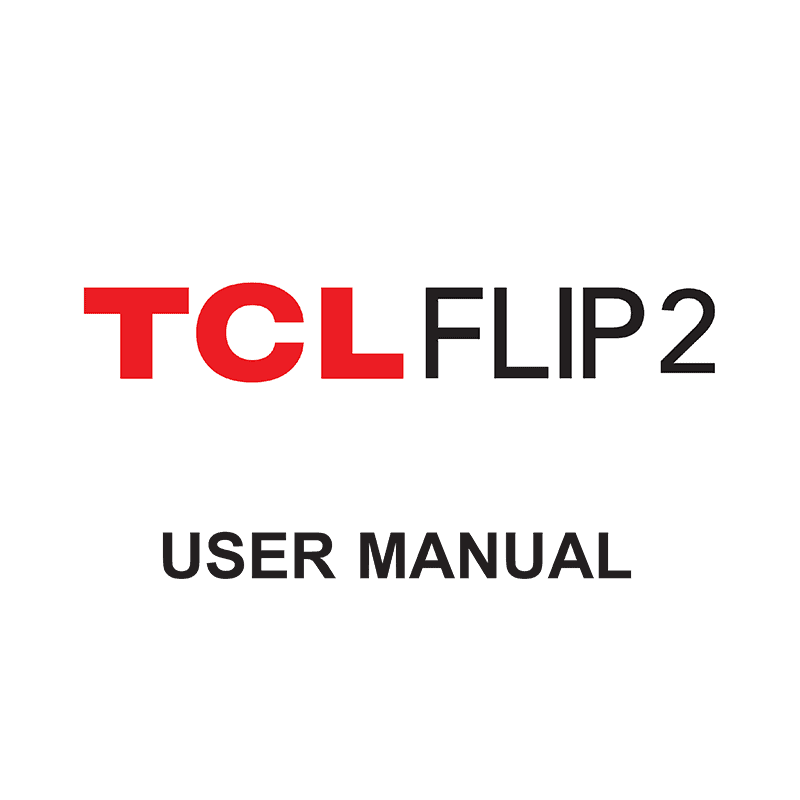TCL FLIP 2 phone User Manual
Download PDF user manual for TCL FLIP 2 (TCL-4058G) GSM/UMTS/LTE phone (EN|ES) 54 pages 2022 zip
Description
This PDF user manual is for the TCL FLIP 2 Phone.
About the Item
TCL FLIP 2 phone GSM/UMTS/LTE
Model: TCL-4058G
Enjoy a clear connection with the FLIP 2, which comes with all the apps and services you need. When you have 4G LTE connectivity and HD voice, you can hear without straining and stay in touch almost anywhere. With two screens, you can quickly check for messages or notifications and see who is calling. A battery that has a long life keeps you going all day and on new adventures.
– The external 1.44″ display makes it easy to read, giving you a preview of who’s calling with discreet alerts and the ability to manage notifications right from the home screen.
– Customize the 2.8″ internal display exactly to your liking with adjustable text size, adjustable brightness, and the ability to invert the colors of the screen.
– Largely printed, easy-to-read keys and a simple yet friendly user interface lets users navigate menus and send messages easily and quickly.
– Intuitive keys and shortcuts are there to help you quickly access your favorite contacts, emails, or notifications, letting you spend more time on important items and less time searching through menus.
– Equipped with a dedicated external SOS button that allows you to call for help in case of an emergency.
– Quickly access your preferred email through a shortcut on the navigation pad and surf the web with the easily accessible browser.
– Featuring the long-lasting 1850mAh battery that supports up to 14 hours of 4G LTE talk time and more than 14 days of stand-by time.
– Enjoy an effortless connection hands-free with a powerful speaker or connect your favorite pair of wired or Bluetooth headphones. The TCL Flip 2 also boasts compatibility with M4/T4 Hearing Aid.
– Save all your favorite content with 8GB of expandable internal storage.
(PDF) USER MANUAL (EN) / MANUAL DEL USUARIO (ES)
SUMMARY OF CONTENTS
1 YOUR DEVICE
1.1 Overview
1.2 Setting up your phone
– How to remove the back cover
– How to insert or remove Nano SIM card and microSD
– How to insert the battery
– How to charge the battery
– How to optimize your battery life
1.3 Power on your phone
– How to setup your phone for the first time
1.4 Power off your phone
1.5 Home Screen
From the status bar, you can view both phone status (to the right side) and notification information (to the left side).
2 QUICK DIAL BUTTON
2.1 How to Activate Quick Dial Button
2.2 How to Assign a quick dial number
2.3 How to call the quick dial number
3 PHONE CALL
3.1 Making a Call
– How to Make a call from your call log
– How to Make a call from Contacts
– Making an emergency call
– How to Make an International call
– Calling your voicemail
– Setting up voice mail
3.2 Answering or rejecting a call
– How to mute the ringtone volume of an incoming call
3.3 Hang up a call
– How to end the call.
4 CONTACTS
4.1 How to Add a Contact
4.2 How to View a Contact
4.3 How to Edit a Contact
4.4 How to Share a Contact
4.5 How to Delete Contacts
4.6 Available Options
5 MESSAGES
5.1 Sending a Text Message
5.2 Sending a Multimedia Message
6 E-MAIL
6.1 How to Setup E-Mail
6.2 How to Send E-Mail
7 CAMERA
7.1 Access the Camera
– How to access the Camera app
– How to Take a picture
– How to Zoom in/out
7.2 Camcorder
– How to shoot a video
8 TOOLS
8.1 Recorder
– How to access the Recorder app
– How to start recording
8.2 Calendar
– How to access the Calendar app
– Multimode view
– Creating new events
– Event reminder
8.3 Clock
– How to access the Clock app
– How to set an alarm
– How to adjust alarm settings
– How to use Timer
– How to use Stopwatch
– How to use World clock
8.4 Note
– How to access the Note app
8.5 Calculator
– How to access Calculator app
8.6 File manager
– How to access File manager app
9 WIRELESS & NETWORKS
9.1 Airplane mode
– How to enter Airplane mode.
9.2 Wi-Fi
– How to turn on or turn off Wi-Fi.
9.3 Bluetooth
– How to turn on Bluetooth
– How to pair Bluetooth device
9.4 Tethering & Mobile hotspot
– USB tethering. How to turn USB tethering On.
– Bluetooth tethering. How to activate this function.
– Mobile hotspot. How to activate this function.
9.5 VPN
– How to add a VPN
9.6 Mobile network
– Mobile data
– Data usage
– Data roaming access
– Network operators
– Network type and strength
– Access Point Name (APN)
– Roaming state
9.7 Wireless emergency alerts
– Alert reminder
10 PERSONALIZE YOUR PHONE
10.1 Language
– How to change the language
10.2 Change font size
– How to change the device font size
10.3 Date & Time
– How to change the Date & Time
10.4 Sounds
– How to adjust Volume
– How to adjust Ringtones
– How to adjust other sounds
10.5 Wallpaper, Brightness and Screen Timeout
– How to adjust Wallpaper
– How to adjust Brightness
– How to adjust Screen timeout
11 SECURITY
11.1 Lock/Unlock your screen
12 SOFTWARE UPDATE
– How to access Software updates
13 SAFETY AND PRECAUTIONS
13.1 Safety and use
13.2 Radio Waves
13.3 Licenses
13.4 General Information
14 ELECTRONIC INFORMATION
15 TROUBLESHOOTING
Before contacting the service center, follow the instructions below:
– You are advised to fully charge the battery for optimal operation.
– Avoid storing large amounts of data in your phone as this may affect its performance.
– Use the FOTA (Firmware Over The Air) Upgrade tool to update your phone’s software. To access Software update, press Settings > Software update > Check for updates.
– To set your phone to factory default, access Settings > Phone settings > Reset > Factory data reset. All your phone data will be lost permanently. It is strongly advised to fully back up your phone before resetting.
The following are the most asked questions:
MY PHONE HAS NOT RESPONDED FOR SEVERAL MINUTES
– Restart your phone by pressing and holding the End/Power Key.
MY PHONE TURNS OFF BY ITSELF
– Check that your screen is locked when you are not using your phone, and make sure the End/Power Key is not mis-contacted due to unlocked screen.
– Check the battery charge level.
MY PHONE CANNOT CHARGE PROPERLY
– Make sure that your battery is not completely discharged; if the battery power has been empty for a long time, it may take around 20 minutes to display the battery charger indicator on the screen.
– Make sure charging is carried out under normal conditions: 0°C (32°F) to 40°C (104°F).
– When abroad, check that the voltage input is compatible.
MY PHONE CANNOT CONNECT TO A NETWORK OR “NO SERVICE” IS DISPLAYED
– Try connecting in another location.
– Verify the network coverage with your service provider.
– Check with your service provider that your SIM card is valid.
– Try selecting the available network(s) manually.
– Try connecting at a later time if the network is overloaded.
MY PHONE CANNOT CONNECT TO THE INTERNET
– Check that the IMEI number (press *#06#) is the same as the one printed on your warranty card or box.
– Make sure that the internet access service of your SIM card is available.
– Check your phone’s Internet connecting settings.
– Make sure you are in a place with network coverage.
– Try connecting at a later time or another location.
INVALID SIM CARD
– Make sure the SIM card has been correctly inserted (see “1.2 Setting up your phone”).
– Make sure the chip on your SIM card is not damaged or scratched.
– Make sure the service of your SIM card is available.
UNABLE TO MAKE OUTGOING CALLS
– Make sure you have dialed a valid number and have pressed the Call Key.
– For international calls, check the country and area codes.
– Make sure your phone is connected to a network, and the network is not overloaded or unavailable.
– Check your subscription status with your service provider (credit, SIM card valid, etc.).
– Make sure you have not barred outgoing calls.
– Make sure that your phone is not in airplane mode.
UNABLE TO RECEIVE INCOMING CALLS
– Make sure your phone is switched on and connected to a network (check for overloaded or unavailable network).
– Check your subscription status with your service provider (credit, SIM card valid, etc.).
– Make sure you have not forwarded incoming calls.
– Make sure that you have not barred certain calls.
– Make sure that your phone is not in airplane mode.
THE CALLER’S NAME/NUMBER DOES NOT APPEAR WHEN A CALL IS RECEIVED
– Check that you have subscribed to this service with your service provider.
– Your caller has concealed his/her name or number.
I CANNOT FIND MY CONTACTS
– Make sure your SIM card is not broken.
– Make sure your SIM card is inserted properly.
– Import all contacts stored in SIM card to phone.
THE SOUND QUALITY OF THE CALLS IS POOR
– You can adjust the volume during a call by pressing the Volume Up/Down key.
– Check the network strength.
– Make sure that the receiver, connector, or speaker on your phone is clean.
I AM UNABLE TO USE THE FEATURES DESCRIBED IN THE MANUAL
– Check with your service provider to make sure that your subscription includes this service.
– Make sure this feature does not require an TCL accessory.
WHEN I SELECT A NUMBER FROM MY CONTACTS, THE NUMBER CANNOT BE DIALED
– Make sure that you have correctly recorded the number in your file.
– Make sure that you have selected the country prefix when calling a foreign country.
I AM UNABLE TO ADD A CONTACT IN MY CONTACTS
– Make sure that your SIM card contacts are not full; delete some files or save the files in the phone contacts.
MY CALLERS ARE UNABLE TO LEAVE MESSAGES ON MY VOICEMAIL
– Contact your service provider to check service availability.
I CANNOT ACCESS MY VOICEMAIL
– Make sure your service provider’s voicemail number is correctly entered in “Voicemail number”.
– Try later if the network is busy.
I AM UNABLE TO SEND AND RECEIVE MMS
– Check your phone memory availability as it might be full.
– Contact your service provider to check service availability and check MMS parameters.
– Verify the server center number or your MMS profile with your service provider.
– The server center may be swamped, try again later.
SIM CARD PIN LOCKED
– Contact your service provider to obtain the PUK code (Personal Unblocking Key).
I AM UNABLE TO DOWNLOAD NEW FILES
– Make sure there is sufficient phone memory for your download.
– Check your subscription status with your service provider.
THE PHONE CANNOT BE DETECTED BY OTHERS VIA BLUETOOTH
– Make sure that Bluetooth is turned on and your phone is visible to other users.
– Make sure that the two phones are within Bluetooth’s detection range.
HOW TO MAKE YOUR BATTERY LAST LONGER
– Make sure you follow the complete charge time (maximum 2.5 hours).
– After a partial charge, the battery level indicator may not be exact. Wait for at least 20 minutes after removing the charger to obtain an exact indication.
– Switch off the backlight upon request.
– Extend the e-mail auto-check interval for as long as possible.
– Exit background-running applications if they are not being used for a long time.
– Deactivate Bluetooth, Wi-Fi, or GPS when not in use.
THE PHONE WILL BECOME WARM FOLLOWING PROLONGED CALLS, GAME PLAYING, INTERNET SURFING OR RUNNING OTHER COMPLEX APPLICATIONS.
– This heating is a normal consequence of the CPU handling excessive data. Ending above actions will make your phone return to normal temperatures.
Why Download the Manual?
This user manual provides all the information from TCL about the FLIP 2 phone, as detailed in the table of contents. Reading it completely will address most questions you might have. You can download and save it for offline use, including viewing it on your device or printing it for your convenience if you prefer a paper version.
How to Download the Manual?
Download it by clicking the button below
Helped you out?
Glad to hear that. It would be awesome if you could . . .